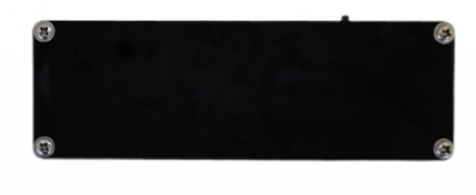Difference between revisions of "LC-MK-SKB-3-WL"
(Created page with "==Product Name== 3-keys custom small keyboard 2.4G USB Bluetooth(wireless), three modes , hot swappable keys , three application scenarios , key customization<br>...") |
(→Instructions for use) |
||
| Line 84: | Line 84: | ||
[[Image:LC-MK-SKB-3-WL-06.png|500px|]]<br><br> | [[Image:LC-MK-SKB-3-WL-06.png|500px|]]<br><br> | ||
<big>'''2. 2.4G wireless mode'''</big><br> | <big>'''2. 2.4G wireless mode'''</big><br> | ||
| − | By default, the wireless receiver and keyboard have already been paired at the factory, so users do not need to pair them again and can use them immediately | + | By default, the wireless receiver and keyboard have already been paired at the factory, so users do not need to pair them again and can use them immediately<br> |
Insert the receiver, the receiver will flash blue light twice and then turn off<br> | Insert the receiver, the receiver will flash blue light twice and then turn off<br> | ||
| − | When the user flips the keyboard power switch, the keyboard will flash green light, indicating entering 2.4G mode. Pressing the key will receive instructions and the receiver will flash blue light | + | When the user flips the keyboard power switch, the keyboard will flash green light, indicating entering 2.4G mode. Pressing the key will receive instructions and the receiver will flash blue light<br> |
The 2.4G mode will automatically sleep after 10 seconds of pressing the stop key, and pressing the key again will wake it up<br> | The 2.4G mode will automatically sleep after 10 seconds of pressing the stop key, and pressing the key again will wake it up<br> | ||
[[Image:LC-MK-SKB-3-WL-07.png|500px|]]<br><br> | [[Image:LC-MK-SKB-3-WL-07.png|500px|]]<br><br> | ||
| Line 97: | Line 97: | ||
2. Insert the Type-C cable into the keyboard, open the key value editing software, click the reset key in the red circle, and the keyboard will automatically reset.<div style="color:#FF0000">Never insert the receiver in this step</div><br> | 2. Insert the Type-C cable into the keyboard, open the key value editing software, click the reset key in the red circle, and the keyboard will automatically reset.<div style="color:#FF0000">Never insert the receiver in this step</div><br> | ||
[[Image:LC-MK-SKB-3-WL-10.png|500px|]]<br><br> | [[Image:LC-MK-SKB-3-WL-10.png|500px|]]<br><br> | ||
| − | 3. Turn off both the receiver and keyboard, insert the receiver first, and the blue light on the receiver will remain on. The keyboard does not require a Type-C cable. Simply turn on the power switch to enter 2.4G mode, and the green light will flash. At the moment the keyboard is powered on, the blue light on the receiver will turn off, indicating successful pairing | + | 3. Turn off both the receiver and keyboard, insert the receiver first, and the blue light on the receiver will remain on. The keyboard does not require a Type-C cable. Simply turn on the power switch to enter 2.4G mode, and the green light will flash. At the moment the keyboard is powered on, the blue light on the receiver will turn off, indicating successful pairing<br> |
4. Both the receiver and keyboard are powered off and restarted, indicating successful pairing. 2,. 4G should work normally. If it doesn't work, you can try pairing multiple times<br><br> | 4. Both the receiver and keyboard are powered off and restarted, indicating successful pairing. 2,. 4G should work normally. If it doesn't work, you can try pairing multiple times<br><br> | ||
<big>'''3. Bluetooth mode '''</big><br> | <big>'''3. Bluetooth mode '''</big><br> | ||
| Line 111: | Line 111: | ||
[[Image:LC-MK-SKB-3-WL-13.png|500px|]]<br><br> | [[Image:LC-MK-SKB-3-WL-13.png|500px|]]<br><br> | ||
<big>'''5. Scene switching function'''</big><br> | <big>'''5. Scene switching function'''</big><br> | ||
| − | Press and hold three keys simultaneously for 3 seconds, then release them to enter scene switching mode, where the lights will switch from being off at the same time to only one light on | + | Press and hold three keys simultaneously for 3 seconds, then release them to enter scene switching mode, where the lights will switch from being off at the same time to only one light on<br> |
| − | If light 1 is on, it means you are in scene 1. If light 2 is on, it means you are in scene 2. Rotate the knob to select scenes 1, 2, and 3 | + | If light 1 is on, it means you are in scene 1. If light 2 is on, it means you are in scene 2. Rotate the knob to select scenes 1, 2, and 3<br> |
In different scenarios, each key can have a different key value. After selection, turn off the power and restart to enter the corresponding scene mode<br> | In different scenarios, each key can have a different key value. After selection, turn off the power and restart to enter the corresponding scene mode<br> | ||
<big>'''6. Light off function '''</big><br> | <big>'''6. Light off function '''</big><br> | ||
Press the encoder key for 3 seconds to turn on/off the lights to achieve power saving and extend battery life | Press the encoder key for 3 seconds to turn on/off the lights to achieve power saving and extend battery life | ||
| − | |||
| − | |||
==Download LC-MK-SKB-3-WL User Manual== | ==Download LC-MK-SKB-3-WL User Manual== | ||
For more information on the use of LC-MK-SKB-3-WL, please refer to[https://pan.baidu.com/s/1-2t9szZnvK24pHiWl3sa0A Baidu Cloud Drive] Extraction code: s1v3 | For more information on the use of LC-MK-SKB-3-WL, please refer to[https://pan.baidu.com/s/1-2t9szZnvK24pHiWl3sa0A Baidu Cloud Drive] Extraction code: s1v3 | ||
Revision as of 14:37, 25 July 2024
Contents
Product Name
3-keys custom small keyboard 2.4G USB Bluetooth(wireless), three modes , hot swappable keys , three application scenarios , key customization
About LC-MK-SKB-3-WL
LC 3-key wireless custom keyboard, supporting wired USB, wireless 2.4G, and Bluetooth modes. It has 3 independent keys, and a rotary encoder can be used in conjunction with key value editing software to achieve key code editing for each key. It has 3 scene modes and can use different key values in different scene modes
LC-MK-SKB-3-WL View
LC-MK-SKB-3-WL Front View
LC-MK-SKB-3-WL reverse view
LC-MK-SKB-3-WL Side View
Functional Features
- USB+2.4G+Bluetooth 3 modes
- RGB lighting effects
- Supports regular keys, multimedia keys, and mouse key functions
- Support key editing function, each key can be customized
Introduction and Explanation
Board size: 98mm * 33mm * 13mm/59g
The three keys are independent and can only be pressed one at a time. They cannot be pressed in combination. Select the encoder to turn left or right, and press
The unplug power switch is used to turn off/on the power. Each key can have a custom key value
Default key function:
| Scenario 1 (default) | Scenario 2 | Scenario 3 | ||
| Key | Key 1 | Ctrl+A (select all) | Next track | F12 |
| key 2 | Ctrl+C (copy) | Previous track | Browser | |
| key 3 | Ctrl+V (paste) | Pause/Play | Explorer | |
| Knob | Turn left | Scroll up the mouse | Volume+ | Volume+ |
| Press | Ctrl | Mute | Mute | |
| Turn right | Scroll down the mouse | Volume - | Volume- |
The switching between wired and wireless modes is achieved through USB insertion or not
Insert USB and enter wired mode
Do not plug in USB, turn on the power switch, use internal battery power, enter wireless mode
Instructions for use
1. Wired mode
The key is connected to the computer through a type-c cable, and when the power switch is turned on, the RGB lights will turn on
Press the key to implement the default function in the table

2. 2.4G wireless mode
By default, the wireless receiver and keyboard have already been paired at the factory, so users do not need to pair them again and can use them immediately
Insert the receiver, the receiver will flash blue light twice and then turn off
When the user flips the keyboard power switch, the keyboard will flash green light, indicating entering 2.4G mode. Pressing the key will receive instructions and the receiver will flash blue light
The 2.4G mode will automatically sleep after 10 seconds of pressing the stop key, and pressing the key again will wake it up

2.4G Re pairing Process
If the connection cannot be made, you can try re pairing
1. Insert the receiver, open the key value editing software, click the reset key in the red circle. The receiver will turn on blue light continuously, indicating a successful reset. Unplug the receiver
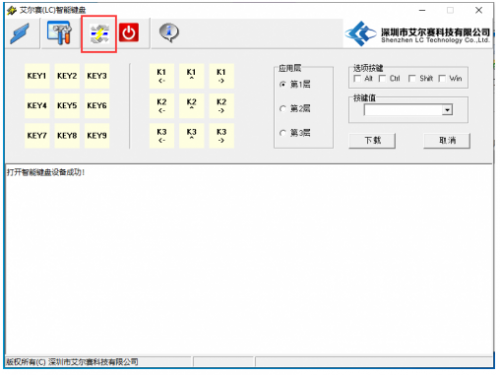

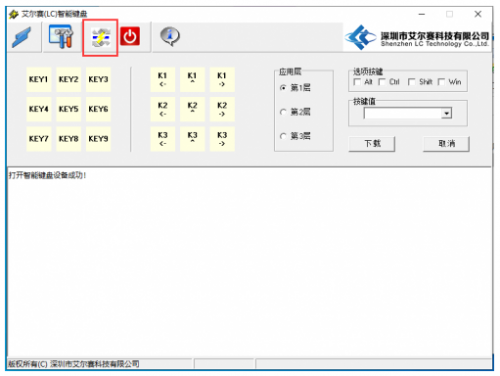
3. Turn off both the receiver and keyboard, insert the receiver first, and the blue light on the receiver will remain on. The keyboard does not require a Type-C cable. Simply turn on the power switch to enter 2.4G mode, and the green light will flash. At the moment the keyboard is powered on, the blue light on the receiver will turn off, indicating successful pairing
4. Both the receiver and keyboard are powered off and restarted, indicating successful pairing. 2,. 4G should work normally. If it doesn't work, you can try pairing multiple times
3. Bluetooth mode

Press and hold two keys to turn on the power switch. If the blue light flashes, enter Bluetooth mode. Use a computer or phone to connect the Bluetooth LC Keyboard
Bluetooth mode can only use regular keys, mouse and multimedia keys cannot work
4. Custom key value
Open the key value editing software, select the key number, choose the application layer, enter the key value, and click download
You can see a prompt indicating successful download, for example, as shown in the following figure. Press button 1, and the computer will output A
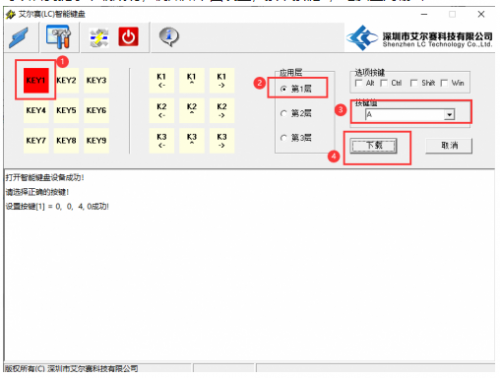
Select the key in the red box for the rotary encoder, for example, set left turn to left arrow: select left turn in the red box, select the first layer, press the left key on the keyboard in the key, click download
At this time, turn the encoder left and the cursor on the screen moves to the right
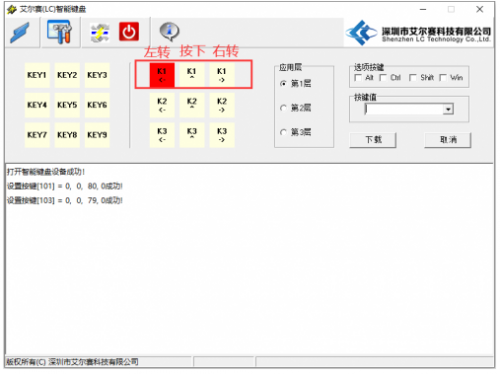
5. Scene switching function
Press and hold three keys simultaneously for 3 seconds, then release them to enter scene switching mode, where the lights will switch from being off at the same time to only one light on
If light 1 is on, it means you are in scene 1. If light 2 is on, it means you are in scene 2. Rotate the knob to select scenes 1, 2, and 3
In different scenarios, each key can have a different key value. After selection, turn off the power and restart to enter the corresponding scene mode
6. Light off function
Press the encoder key for 3 seconds to turn on/off the lights to achieve power saving and extend battery life
Download LC-MK-SKB-3-WL User Manual
For more information on the use of LC-MK-SKB-3-WL, please refer toBaidu Cloud Drive Extraction code: s1v3