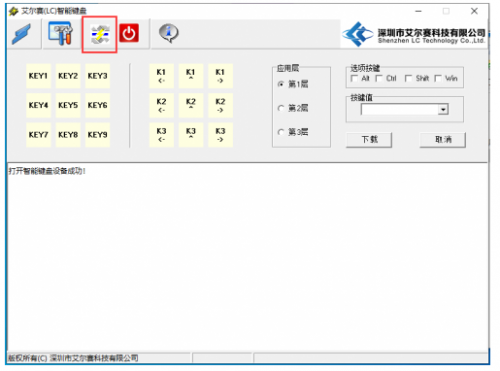Difference between revisions of "LC-MK-SKB-4-WL"
(→About LC-MK-SKB-4-WL) |
(→Instructions for use) |
||
| Line 64: | Line 64: | ||
When the user flips the keyboard power switch, the keyboard will flash green light, indicating entering 2.4G mode. Pressing the key will receive instructions and the receiver will flash blue light<br> | When the user flips the keyboard power switch, the keyboard will flash green light, indicating entering 2.4G mode. Pressing the key will receive instructions and the receiver will flash blue light<br> | ||
2.4G mode will automatically sleep after 10 seconds of pressing the stop key. Press the key again to wake up<br> | 2.4G mode will automatically sleep after 10 seconds of pressing the stop key. Press the key again to wake up<br> | ||
| − | 2.4G Re pairing Process<br> | + | |
| + | 2.4G Re pairing Process:<br> | ||
<div style="color:#FF0000">If 2.4G can be used normally, it is not recommended to pair again. After resetting, all key values will be lost and returned to factory settings</div><br> | <div style="color:#FF0000">If 2.4G can be used normally, it is not recommended to pair again. After resetting, all key values will be lost and returned to factory settings</div><br> | ||
If the connection cannot be made, you can try re pairing<br> | If the connection cannot be made, you can try re pairing<br> | ||
| Line 94: | Line 95: | ||
If light 1 is on, it means you are in scene 1. If light 2 is on, it means you are in scene 2. Rotate the knob or press the 1, 2, or 3 keys to select scene 1, 2, or 3<br> | If light 1 is on, it means you are in scene 1. If light 2 is on, it means you are in scene 2. Rotate the knob or press the 1, 2, or 3 keys to select scene 1, 2, or 3<br> | ||
In different scenarios, each key can have a different key value. After selecting, press and hold the three keys on the same row for 3 seconds again to return to normal input mode<br> | In different scenarios, each key can have a different key value. After selecting, press and hold the three keys on the same row for 3 seconds again to return to normal input mode<br> | ||
| − | |||
| − | |||
==Download LC-MK-SKB-4-WL User Manual== | ==Download LC-MK-SKB-4-WL User Manual== | ||
For more information on the use of LC-MK-SKB-4-WL, please refer to[https://pan.baidu.com/s/1VwQDUIr_X3XoFKN-7njXYg Baidu Netdisk] Extraction code: 3V98 | For more information on the use of LC-MK-SKB-4-WL, please refer to[https://pan.baidu.com/s/1VwQDUIr_X3XoFKN-7njXYg Baidu Netdisk] Extraction code: 3V98 | ||
Revision as of 16:30, 25 July 2024
Contents
Product Name
4-key wireless custom keyboard 2.4G USB Bluetooth three modes hot swappable keys three application scenarios key customization RGB lamp effect
About LC-MK-SKB-4-WL
LC 4-key wireless custom keyboard, supporting wired USB, wireless 2.4G, and Bluetooth modes. It has 4 independent keys, and a rotary encoder
can be used in conjunction with key value editing software to achieve key code editing for each key
It has 3 scene modes and can use different key values in different scene modes
LC-MK-SKB-4-WL View
LC-MK-SKB-4-WL Front View

LC-MK-SKB-4-WL Reverse view

LC-MK-SKB-4-WL Side View

Functional Features
- USB+2.4G+Bluetooth 5.1 3 modes
- RGB light effects
- Supports normal key, multimedia key, and mouse key functions
- Wireless mode auto sleep, saving power
Introduction and Explanation
Board size: 75 * 55 * 13mm/69g

The four keys are independent and can only be pressed one at a time. They cannot be pressed in combination. The encoder can choose left turn, right turn, and press
The unplug power switch is used to turn off/on the power. Each key can have a custom key value

Default key function:
| Scenario 1 (default) | Scenario 2 | Scenario 3 | ||
| Key | Key 2 | Ctrl+C (copy) | Previous track | Browser |
| Key 4 | Scroll up the mouse | Volume+ | Volume+ | |
| Key 5 | Ctrl | Mute | Mute | |
| Key 6 | Scroll down the mouse | Volume - | Volume- |
The switching between wired and wireless modes is achieved through USB insertion or not
Insert USB and enter wired mode
Do not plug in USB, turn on the power switch, use internal battery power, enter wireless mode
Instructions for use
1. Wired mode
The key is connected to the computer through a type-c cable, and when the power switch is turned on, the RGB lights will turn on
Press the key to implement the default function in the table
By default, if the key is not pressed for 10 minutes, it will enter sleep mode. Pressing the key again will wake it up

2. 2.4G wireless mode
By default, the wireless receiver and keyboard have already been paired at the factory, so users do not need to pair them again and can use them immediately
Insert the receiver, the receiver will flash blue light twice and then turn off
When the user flips the keyboard power switch, the keyboard will flash green light, indicating entering 2.4G mode. Pressing the key will receive instructions and the receiver will flash blue light
2.4G mode will automatically sleep after 10 seconds of pressing the stop key. Press the key again to wake up
2.4G Re pairing Process:
If the connection cannot be made, you can try re pairing
1. Insert the receiver, open the key value editing software, click the reset key in the red circle. The receiver will turn on blue light continuously, indicating a successful reset. Unplug the receiver
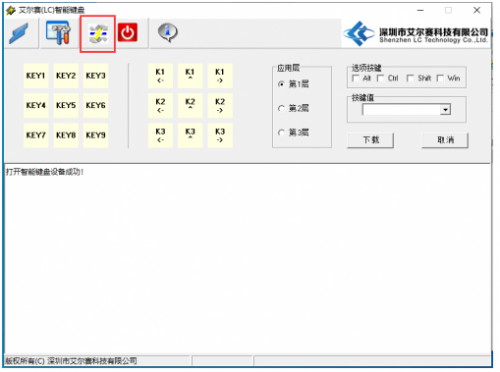

3. Turn off both the receiver and keyboard, insert the receiver first, and the blue light on the receiver will remain on. The keyboard does not require a Type-C cable. Simply turn on the power switch to enter 2.4G mode, and the green light will flash. At the moment the keyboard is powered on, the blue light on the receiver will turn off, indicating successful pairing
4. When both the receiver and keyboard are powered off and restarted, pairing has been successful and 2.4G should be working normally. If it doesn't work, you can try pairing multiple times
3. Bluetooth wireless mode
Press any two keys in the same row of 3 to turn on the power switch. The keyboard will flash blue light, indicating that it has entered Bluetooth mode
At this time, pairing can be done using Bluetooth on a computer or mobile phone. Bluetooth mode only has normal key functions, and multimedia keys and mouse functions cannot be used
By default, if the key is not pressed for 10 minutes, it will enter sleep mode. Pressing the key again will wake it up
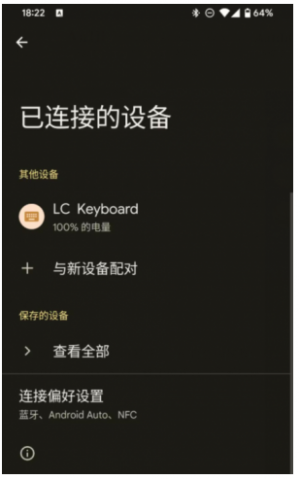
4. Custom key value
Open the key value editing software, select the key number, choose the application layer, enter the key value, and click download
You can see a prompt indicating successful download, for example, as shown in the following figure. Press key 1, and the computer will output A
Combination keys can be used by selecting the option in the "Options key" and entering the key value to achieve the function of combination keys
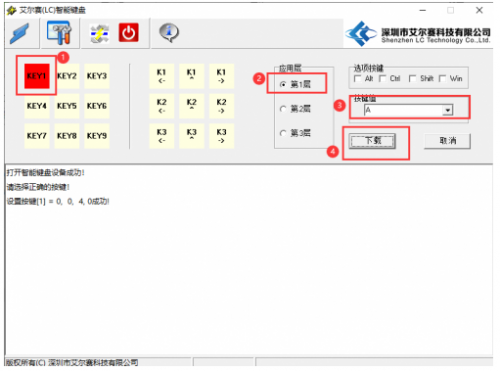
5. Scene switching function
Press and hold three keys simultaneously for 3 seconds, then release them to enter scene switching mode, where the lights will switch from being off at the same time to only one light on
If light 1 is on, it means you are in scene 1. If light 2 is on, it means you are in scene 2. Rotate the knob or press the 1, 2, or 3 keys to select scene 1, 2, or 3
In different scenarios, each key can have a different key value. After selecting, press and hold the three keys on the same row for 3 seconds again to return to normal input mode
Download LC-MK-SKB-4-WL User Manual
For more information on the use of LC-MK-SKB-4-WL, please refer toBaidu Netdisk Extraction code: 3V98