Difference between revisions of "LC-WF-4-2"
(Created page with "=='''Product name'''== ESP8266 chip controls 2-channel WiFi relay module.<br> =='''Overview'''== LC ESP8266 2-channel relay development board is equipped with an ESP-12F Wi...") |
(→Interface Description) |
||
| Line 22: | Line 22: | ||
=='''Interface Description'''== | =='''Interface Description'''== | ||
| − | |||
| class="wikitable" style="width=800px;" | | class="wikitable" style="width=800px;" | ||
|- | |- | ||
| Line 65: | Line 64: | ||
| COM1、COM2 || Public end | | COM1、COM2 || Public end | ||
|} | |} | ||
| − | |||
| − | |||
=='''Connection instructions'''== | =='''Connection instructions'''== | ||
Revision as of 16:25, 24 November 2023
Product name
ESP8266 chip controls 2-channel WiFi relay module.
Overview
LC ESP8266 2-channel relay development board is equipped with an ESP-12F WiFi module, with all I/O ports and supports DC5V/8-80V power supply.
Provides Arduino development environment reference code, suitable for ESP8266 secondary development learning, smart home wireless control and other occasions.

Features
- Onboard mature and stable ESP-12F WiFi module, large capacity 4M Byte Flash
- The I/O port and UART program download port of the WiFi module are all lead out to facilitate secondary development
- Onboard WiFi module RST reset button
- ESP-12F supports the use of development tools such as Eclipse/Arduino IDE and provides reference programs for the Arduino development environment
- There are 5V 2-channel relays on the board, which output switching signals and are suitable for controlling loads with operating voltages within AC 250V/DC30V
- Onboard power indicator, 1 programmable LED and relay indicator
Interface Description
| class="wikitable" style="width=800px;"
|-
| Logo || Description
|-
| 7-80V、5V、GND || DC7-80V or DC5V power input
|-
| GPIO pin header port || ADC:A/D conversion results.Input voltage range 0~1V, value range: 0~1024
EN:Enable pin, pull-up by default
IO16:GPIO16
IO14:GPIO14、HSPI_CLK
IO12:GPIO12、HSPI_MISO
IO13:GPIO13、HSPI_MOSI、UART0_CTS
IO5:GPIO5
IO4:GPIO4
IO0:GPIO0
IO2:GPIO2、UART1_TXD
IO15:GPIO15、MTDO、HSPI_CS、UART0_RTS
TXD:UART0_TXD、GPIO1
RXD:UART0_TXD、GPIO1
GND:power ground
5V:5V power
3V3:3.3V power
RY1/RY2:1-way relay drive port can be short-circuited using a short-circuit cap and IO5/IO4;To use other I/O to drive relays, use Dupont wire jumpers
|-
| UART program download port || Burning port
The GND, RX, TX, and 5V of the ESP8266 are connected to the GND, TX, RX, and 5V of the external TTL serial port module respectively.
When downloading, IO0 needs to be connected to GND. After the download is completed, disconnect IO0 and GND.
|-
| S1 || Reset button
|-
| D5 || Power switch indicator light
|-
| D1、D4 || Relay switch indicator light
|-
| D7 || Programmable LED
|-
| NC1、NC2 || Normally closed end, short-circuited to COM before the relay is closed, and left floating after the relay is closed.
|-
| NO1、NO2 || Normally open, the relay is left floating before closing, and short-circuited to COM after closing.
|-
| COM1、COM2 || Public end
|}
Connection instructions
Arduino development environment setup:
ESP8266 supports development tools such as Eclipse/Arduino IDE. Using Arduino is relatively simple. The following is how to set up the Arduino development environment:
1. Install Arduino IDE 1.8.9 or the latest version
2. Open Arduino IDE, click 文件--首选项 in the menu bar, enter the 首选项, and click Add Network in "附加开发板管理器网址"
http://arduino.esp8266.com/stable/package_esp8266com_index.json;
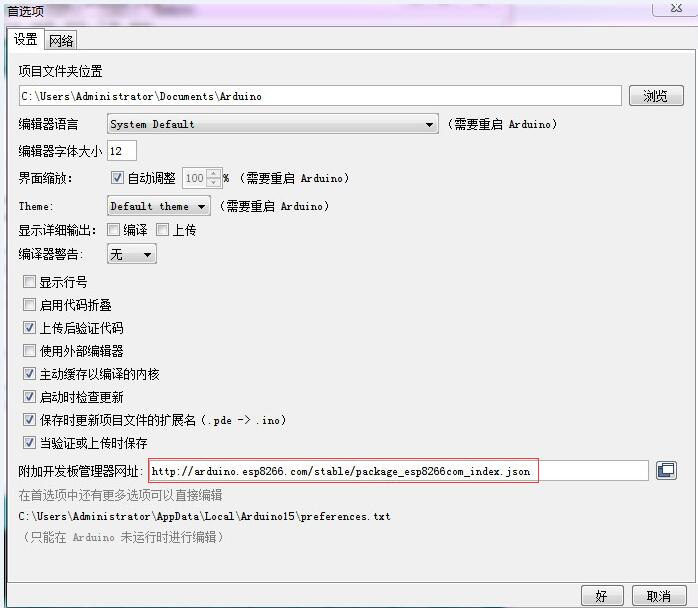
3. Click 工具--开发板--开发板管理器 in the menu bar, and then search for "ESP8266" to install Arduino's support package 2.5.2 or the latest version for ESP8266
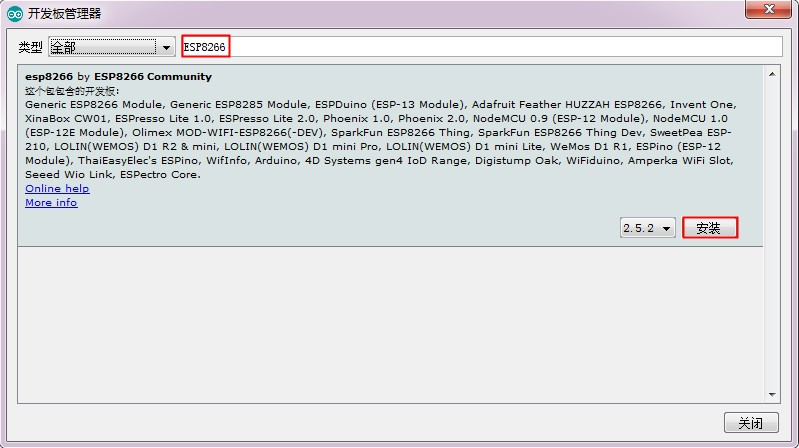
Note: Since the download URL is from abroad, the access speed is relatively slow, and download errors may occur. Just try a few more times when the network is good.
Program download:
1.Use a jumper cap to connect the IO0 and GND pins, and prepare a TTL serial port module (for example: FT232) to be plugged into the computer USB; GND, RX, TX, and 3.3V are connected to the GND, TX, RX, and 3.3V of the external TTL serial port module respectively.
2.Click 工具--开发板 in the menu bar and select the development board as ESPino (ESP-12 module);
3.Open the program you want to download, click 工具--端口 on the menu bar and select the correct port number;
4.After clicking "上传", the program will be automatically compiled and downloaded to the development board;
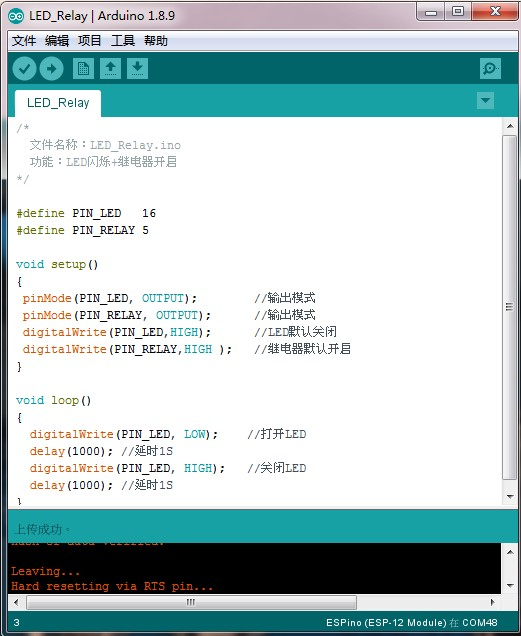
5.Finally, disconnect IO0 and GND, power on the development board again or press the reset button to run the program.