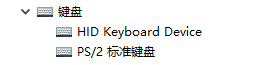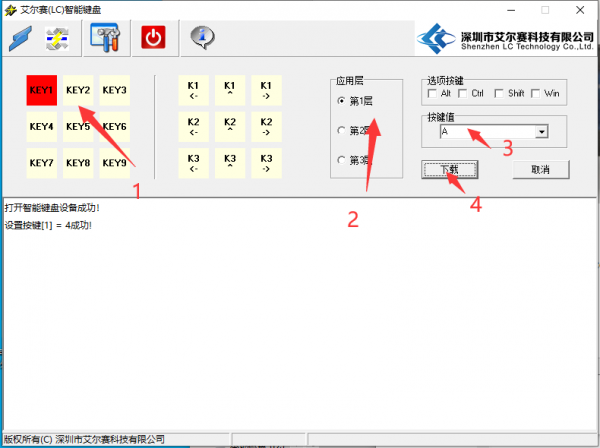Difference between revisions of "LC-MK-SKB-3-W"
(→Instructions for use) |
|||
| Line 51: | Line 51: | ||
1.3 Each button is independent and can only be pressed one at a time. The rotary encoder can turn left, turn right, and press, and each button can have a custom key value | 1.3 Each button is independent and can only be pressed one at a time. The rotary encoder can turn left, turn right, and press, and each button can have a custom key value | ||
| − | [[Image:LC-MK-SKB-3-W- | + | [[Image:LC-MK-SKB-3-W-09.png]]<br><br> |
2. Connect the button to the computer, and the device name will appear in the device manager<br> | 2. Connect the button to the computer, and the device name will appear in the device manager<br> | ||
| Line 74: | Line 74: | ||
5. Light off function: Press and hold the encoder button for 2 seconds to turn on/off the lights | 5. Light off function: Press and hold the encoder button for 2 seconds to turn on/off the lights | ||
| − | |||
| − | |||
| − | |||
==Download User Manual== | ==Download User Manual== | ||
For more usage information, please refer to[https://pan.baidu.com/s/1WjKDXAcNB2gty39QZdecJQ Baidu Netdisk] Extraction code: snd7 | For more usage information, please refer to[https://pan.baidu.com/s/1WjKDXAcNB2gty39QZdecJQ Baidu Netdisk] Extraction code: snd7 | ||
Revision as of 10:44, 25 July 2024
Contents
Product Name
3 wired custom small keyboard, hot swappable keys, 3 application scenarios, key customization
About
LC 3-button custom keyboard with 3 independent keys and a rotary encoder
Combined with key value editing software, each key code can be edited, with 3 scene modes, and different key values can be used in different scene modes
View
Front view
Side view
Introduction and Explanation
Board size: 98 * 33mm/59g
Functional Features
- Type-C interface, plug and play
- RGB lighting effect
- Implement key combination function with one button
Instructions for use
1.3 Each button is independent and can only be pressed one at a time. The rotary encoder can turn left, turn right, and press, and each button can have a custom key value
2. Connect the button to the computer, and the device name will appear in the device manager
3. Open the key value editing software, select the key, choose the application scenario, enter the key value, and click download. You can see that the prompt is successful. Pressing button 1 on the computer will output A
4. Scene switching function:
- Pressing three buttons simultaneously for 2 seconds will enter scene switching mode
- The lights will turn off at the same time and only one light will be on. If light 1 is on, it means that you are in scene 1
- By rotating the knob, scenes 1, 2, and 3 can be selected
- In different scenarios, each button can have a different key value
- After selecting, you can press three buttons again to exit the scene switching mode
5. Light off function: Press and hold the encoder button for 2 seconds to turn on/off the lights
Download User Manual
For more usage information, please refer toBaidu Netdisk Extraction code: snd7