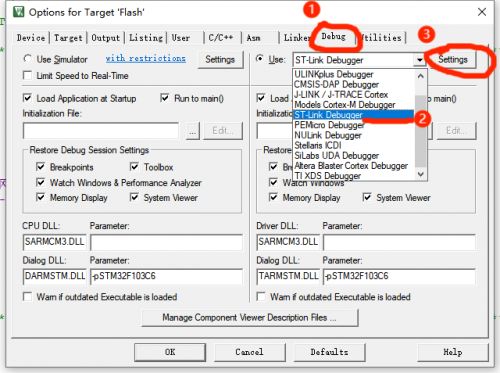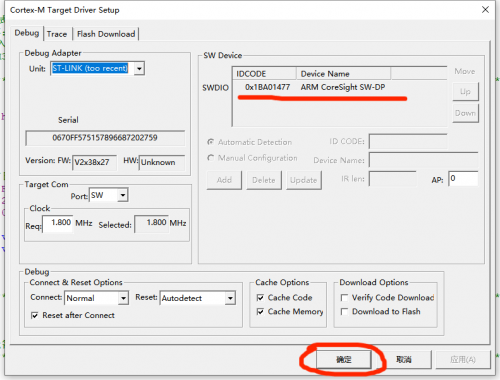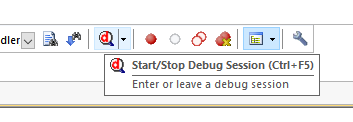LC-EM-1318
Contents
Product Name
LC four key 0.96-inch OLED display module four key 0.96-inch OLED display IIC protocol
About
The LC four key OLED display module is equipped with a 0.96-inch 128x64 pixel OLED screen and four touch keys.
It communicates with the outside world through the IIC communication interface and key interface.
The module has the characteristics of small size, fast response, and stable performance.
View
Front view
Side view
Reverse image
Introduction and Explanation
Size: 30mm * 50mm/8 g
① 0.96-inch OLED display screen
② IC communication interface
③ Key interface
④ Four keys
Functional Features
- Onboard 0.96-inch OLED screen with IIC communication interface
- Onboard four touch keys and lead out button interfaces
- Connect external microcontrollers through pins for use
- Characterized by small size, fast response, and stable performance
Minimum Development Board Burning Instructions
1. Program burning - USRT: Prepare a USB to TTL module (such as CH340) to plug into the computer's USB port,
and then prepare an STM32 mini development board. The connection method is as follows:
| TTL serial port module | STM32 minimum development board |
| GND | GND |
| TX | RX |
| RX | TX |
| 3.3V | 3.3V |
Then plug in the jumper cap between the BOOT0 pin and 3.3V to burn the firmware
2. Program burning - SWD: Prepare a Link debugger (ST Link, J-Link, etc.) to plug into the USB port of the computer,
and then prepare an STM32 mini development board. The connection method between Link and the development board is as follows:
| Link debugger | STM32 minimum development board |
| GND | GND |
| SWCLK | CLK |
| SWDIO | DIO |
| 3.3V | 3.3V |
Then select the firmware for burning
3. Program debugging: After connecting the Link burner in the above way, click the "Debug" key of the compiled software, select "ST Link", and then click Settings
If the SW Device displays a device, it means that the debugger has successfully recognized it. Set the parameters according to the following figure and click OK
Then press Ctrl+F5 or click the debug key to start debugging:
4. Module Function Testing
After the burning is completed, connect the OLED display module to the minimum development board according to the following table:
| Display module | STM32 minimum development board |
| GND | GND |
| 3.3V | 3.3V |
| SCL | PA5 |
| SDA | PA7 |
| B | PA1 |
| A | PA2 |
| D | PA3 |
| S1 | PA4 |
Then power on, as shown in the picture:
When no button is pressed, the screen will display "0";
When pressing S1, S2, S3, and S4, the screen will display "1", "2", "3", and "4" respectively;
The above tests show that everything is normal on the module.
User Manual Download
For more product information, please refer toBaidu Netdisk Extraction code: i29e