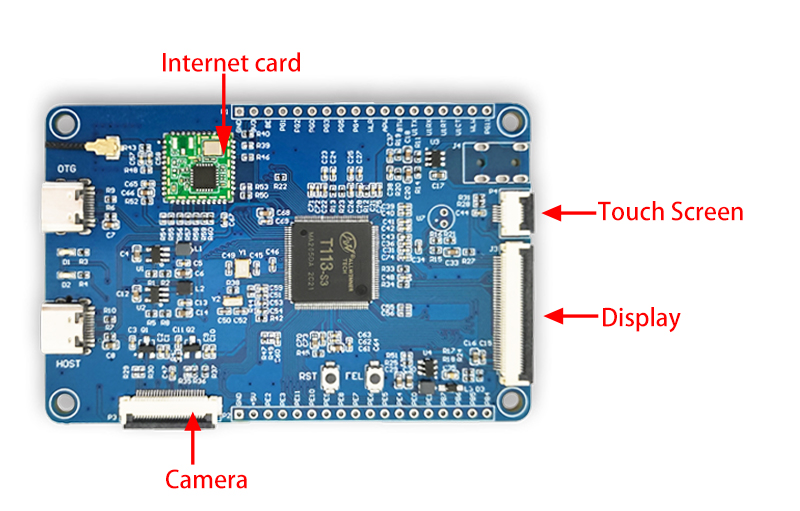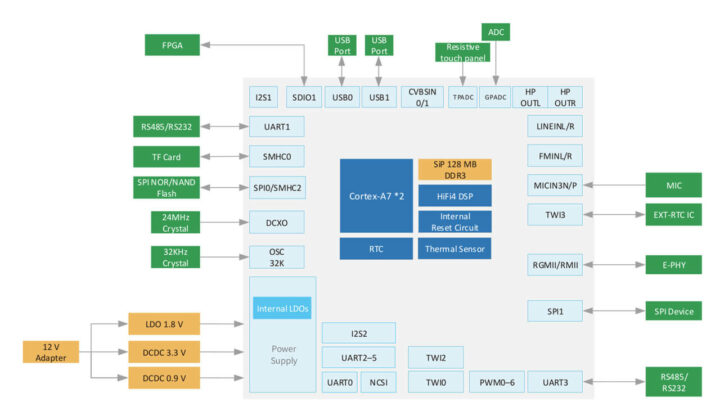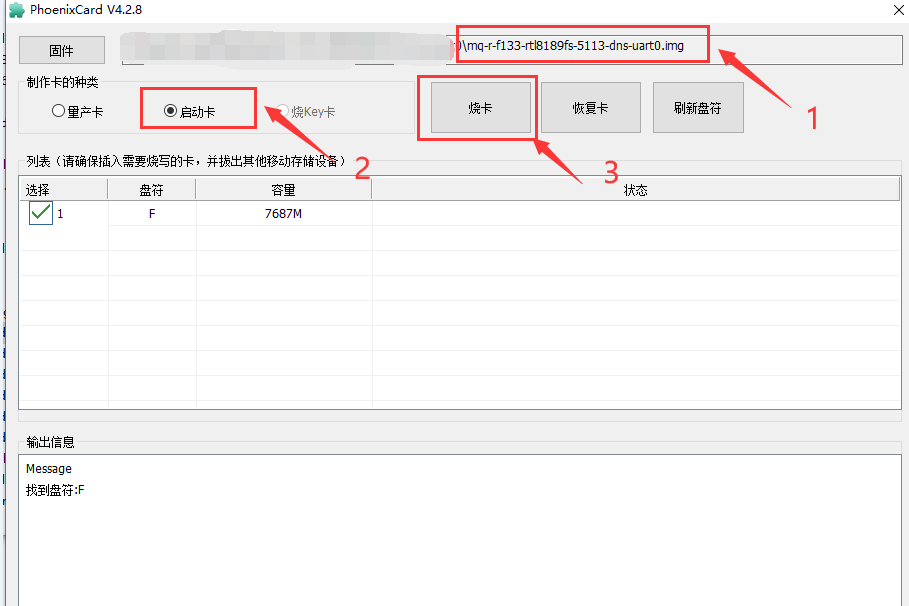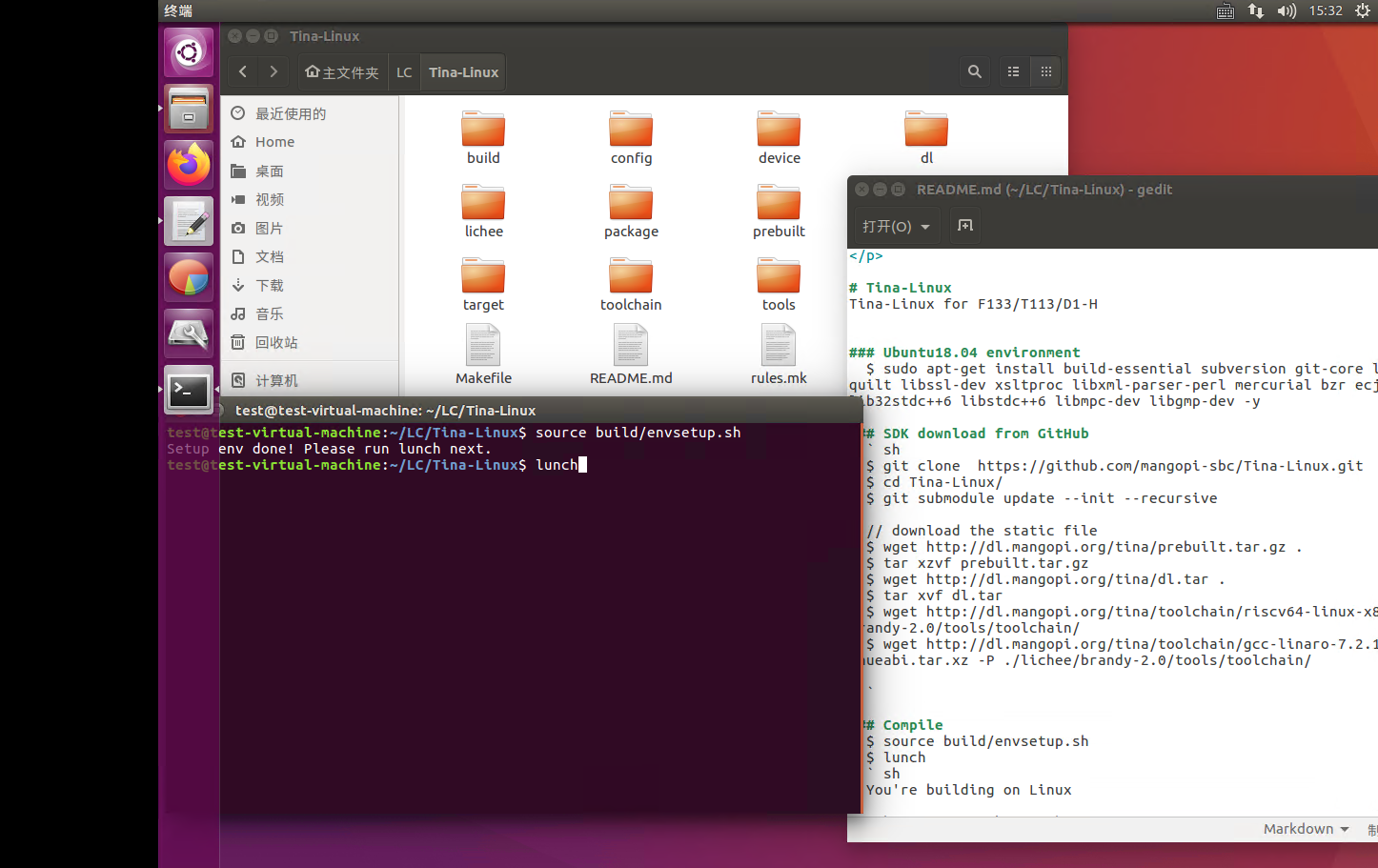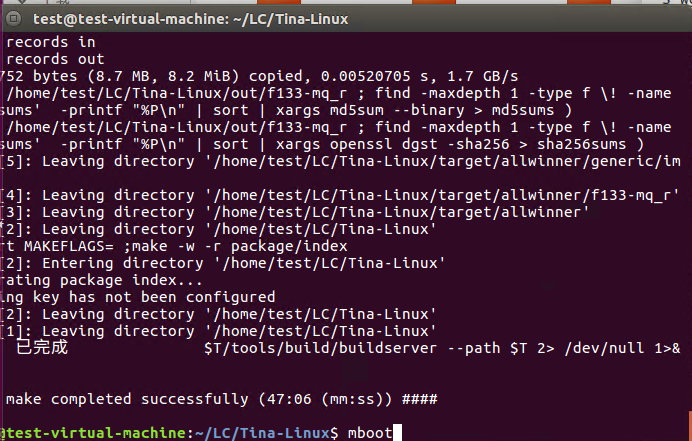LC-PI-T113
Contents
Product name
LC LCPI-PC-T113 is equipped with Allwinner T113 chip, Allwinner F133 is an intelligent control and display processor for automotive and industrial products
View of LCPI-T113
Overview
LC LCPI-PC-T113 is equipped with Allwinner T113 chip, Allwinner F133 is an intelligent control and display processor for automotive and industrial products
HiFi4 DSP
Memories
●Embedded with 128 MB DDR3, clock frequency up to 800 MHz
●Three SD/MMC host controller (SMHC) interfaces: SD3.0/SDIO3.0/eMMC5.0
Video Engine
●H.265/H.264/MPEG-1/MPEG-2/MPEG-4/JPEG/VC1/Xvid/Sorenson Spark decoding, up to 1080p@60fps
●JPEG/MJPEG encoding, up to 1080p@60fps
Video and Graphics
●Allwinner SmartColor2.0 post processing for an excellent display experience
●Supports de-interlacer (DI) up to 1080p@60fps
●Supports Graphic 2D (G2D) hardware accelerator including rotate, mixer, LBC decompression functions
Video Output
●RGB interface up to 1920 x 1080@60fps
●Dual link LVDS interface up to 1920 x 1080@60fps
●4-lane MIPI DSI up to 1920 x 1200@60fps
●CVBS OUT interface, supporting NTSC and PAL format
Video Input
●8-bit digital camera interface
●CVBS IN interface, supporting NTSC and PAL format
Analog Audio Codec
●2 DACs and 3 ADCs
●Analog audio interfaces: HPOUTL/R, MICIN3P/N, LINEINL/R, FMINL/R
Two I2S/PCM external interfaces (I2S1, I2S2)
Maximum 8 digital PDM microphones (DMIC)
Introduction
2.Board size:85*55mm Weight:20g
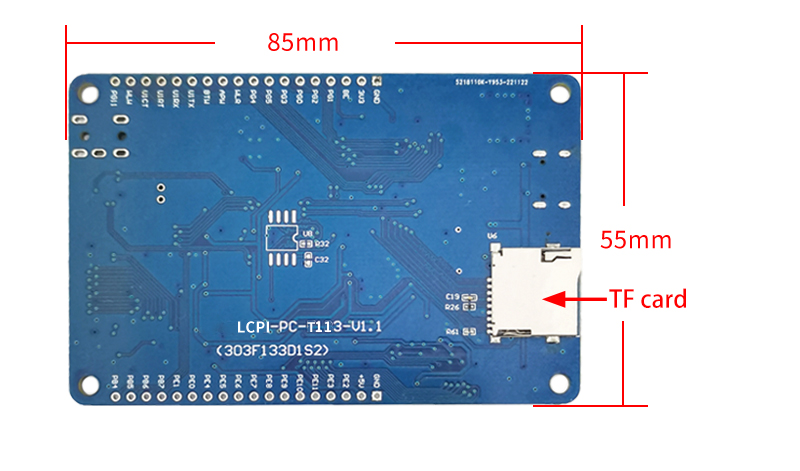
Instruction for test
1.Program burning
(1)Open the burning software and insert the TF card
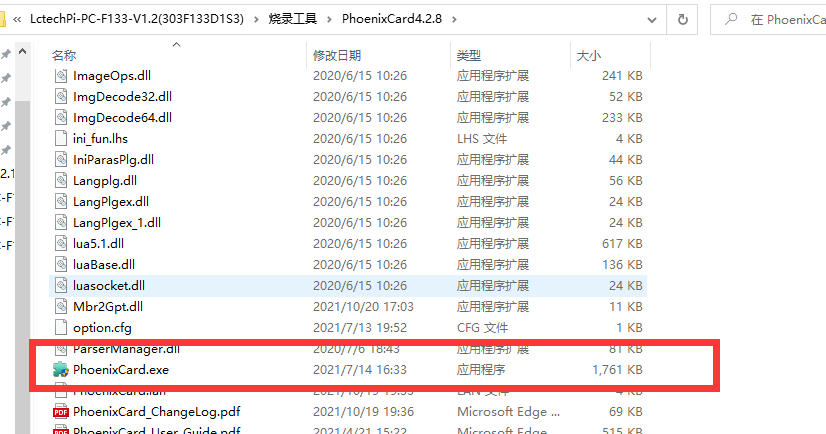
2.Function test
Insert a card, connect using a serial port, and enter the system

The system has started and the screen is displaying normally

480 * 272 LCD display screen: used to display relevant debugging information/human-machine interaction
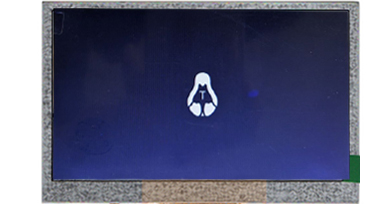
USB to TTL serial port module, when using the serial port debugging function, a USB to TTL module and a Dupont cable are required to connect the development board and the computer


Select a serial COM port with a baud rate of 115200
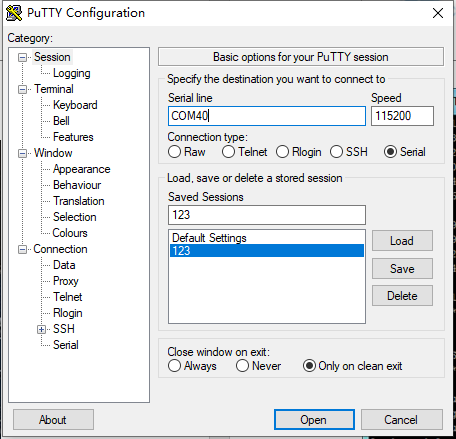
Press Enter to enter interactive mode
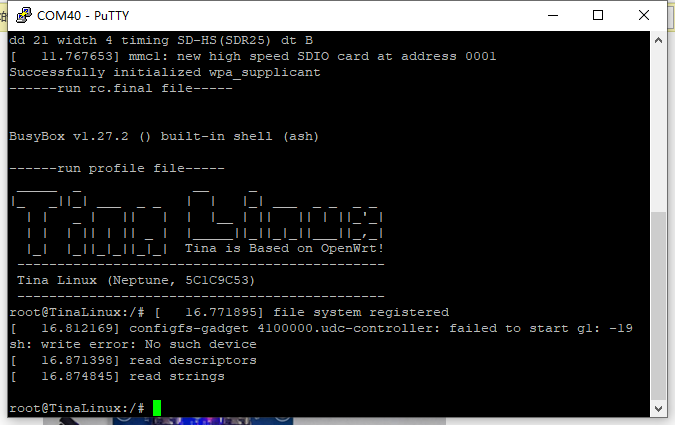
3.WIFI wireless network
Start the wireless network card
ifconfig wlan0 up
Modify and copy the following code to configure wifi account and password
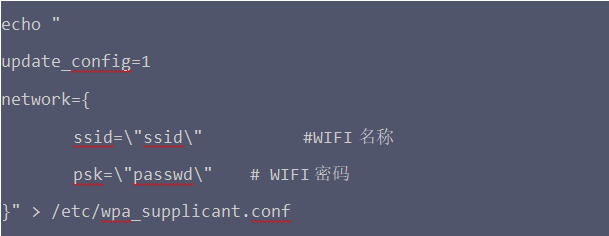
connect to wireless network
wpa_supplicant -i wlan0 -c /etc/wpa_supplicant.conf -B
Configure DHCP to automatically assign IP
udhcpc -i wlan0
Check if the connection is successful
![]()
System compilation instructions
This compressed package contains the files required for compilation, which can be compiled by executing the command. It eliminates the trouble of network failure and slow speed when downloading, and it is easier to compile the firmware.
Download and unzip Ubuntu_16.04_X64_TINA-2023-05-08(F133_T113).zip
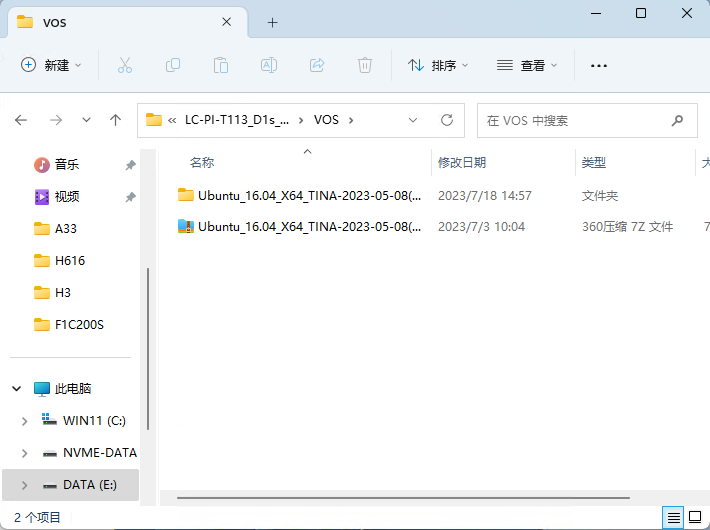
Click "File" "Open" in VMware and select Ubuntu_16.04_X64.vmx in the decompressed path.
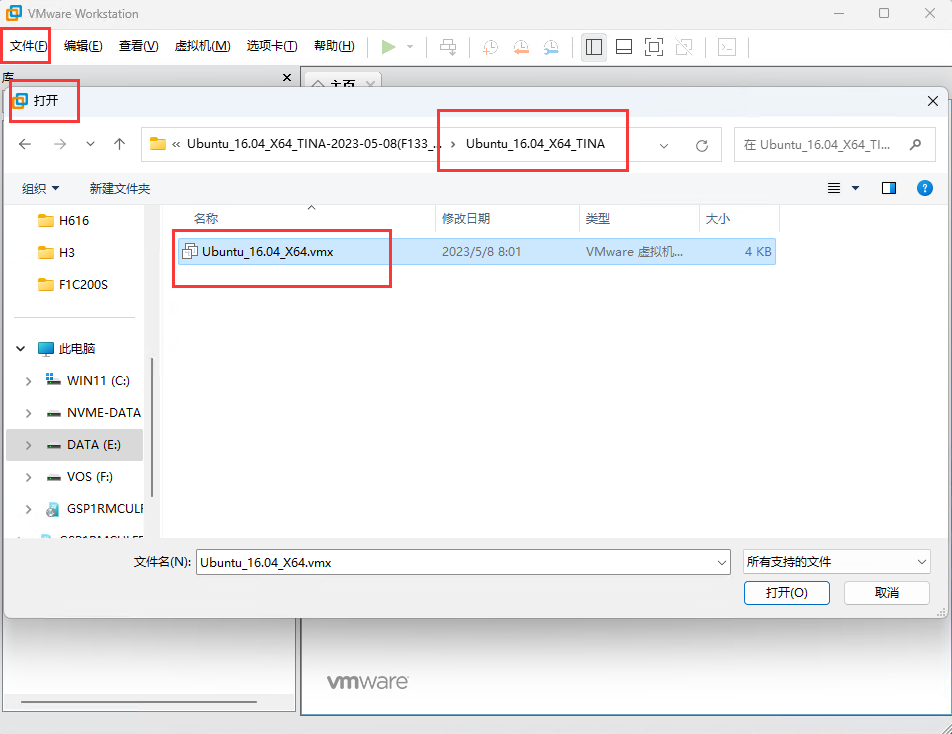
The virtual machine will be added in VMware, click "开启此虚拟机"
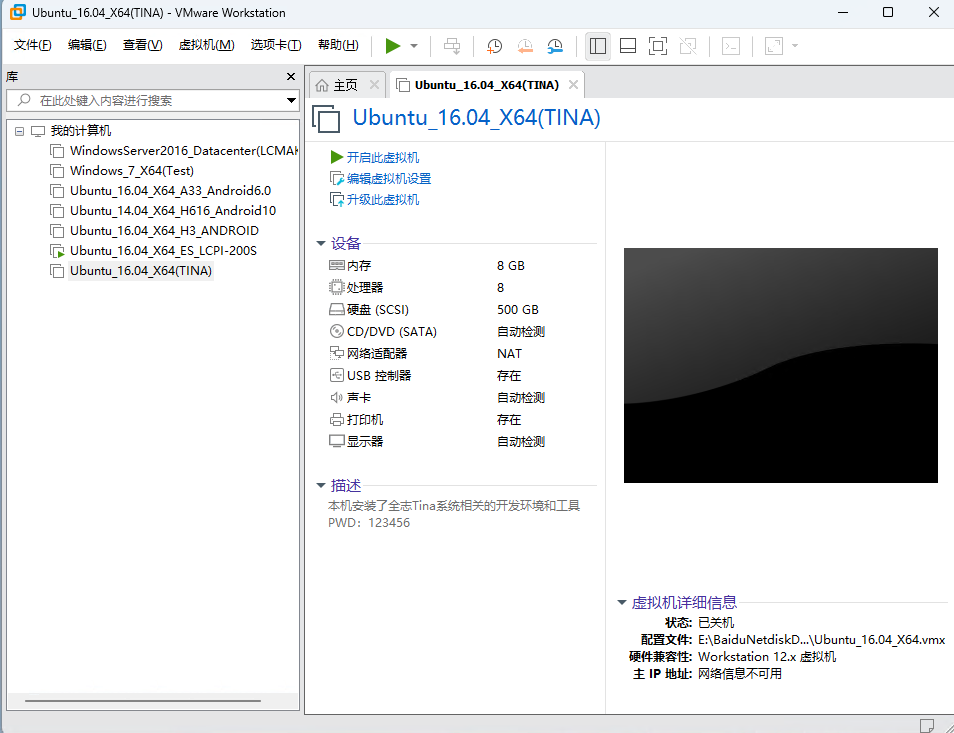
After the virtual machine enters the login interface, the account number is Test and the password is 123456.
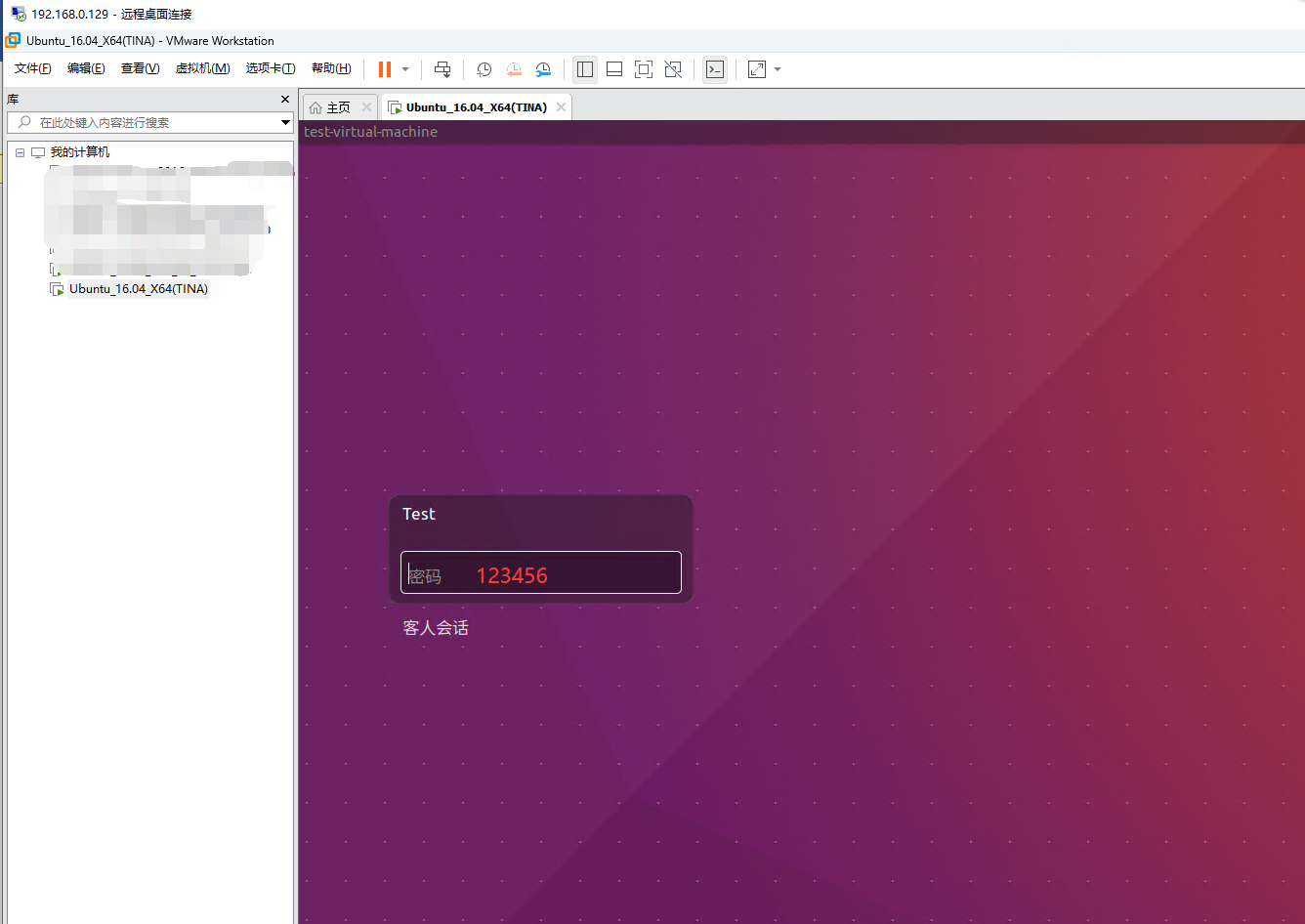
Open the file manager, go to the "LC" folder, go to the "Tina-Linux" folder.
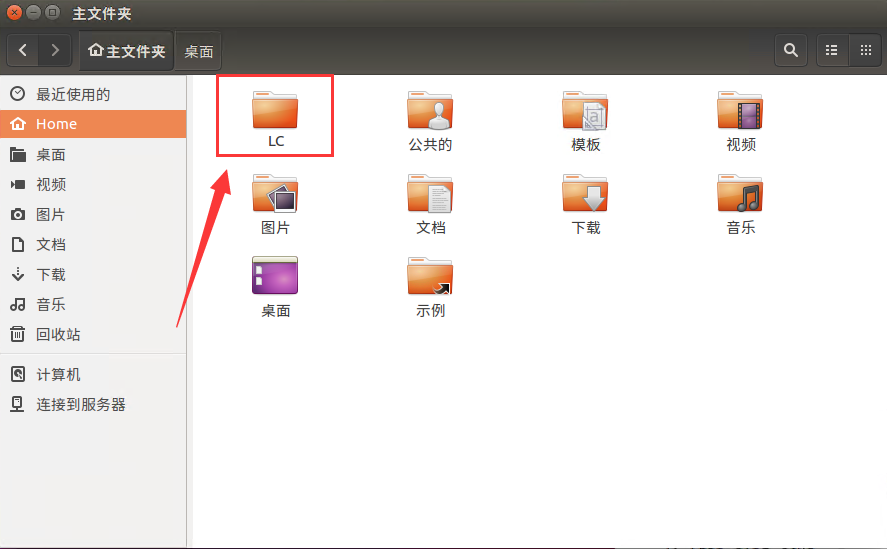
Double-click "README.md" to view the contents of the help manual. Since the compressed package has already been configured with relevant files, there is no need to download it again. Just enter the instructions directly to compile.
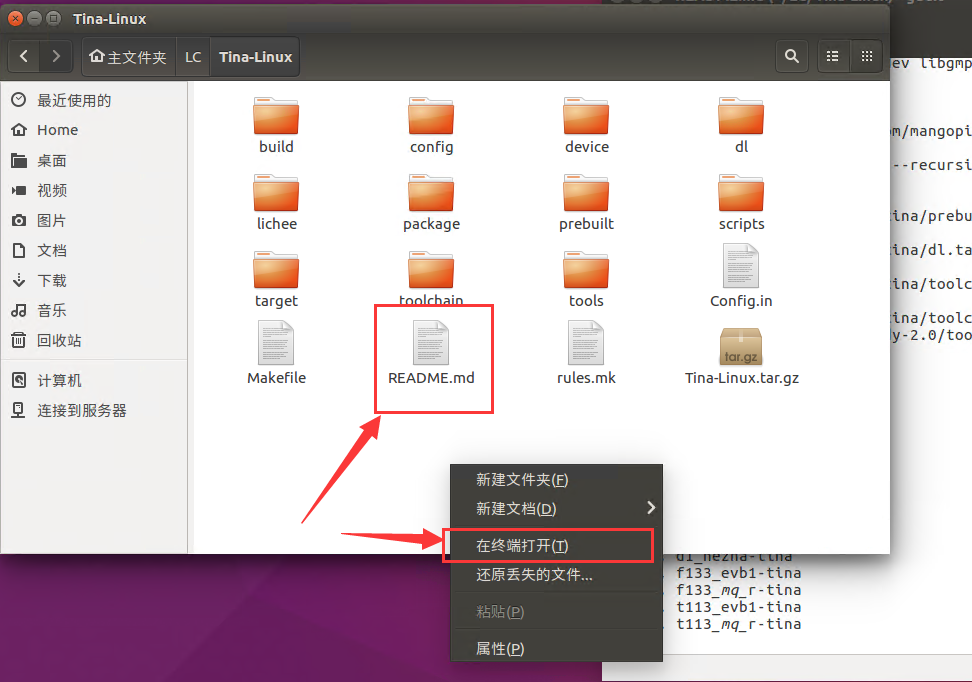
Right-click "Open in Terminal" and enter the following commands in sequence
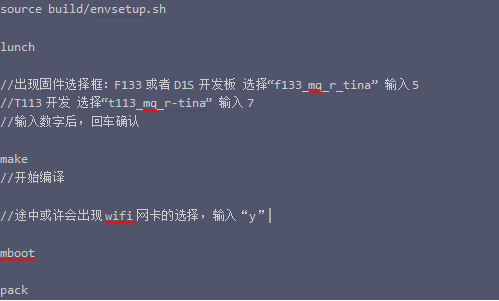
Sometimes you need to select a configuration during the compilation process, just press Y and press Enter.

After all instructions are entered, an img file will be generated, which can be dragged to the Windows desktop for programming.
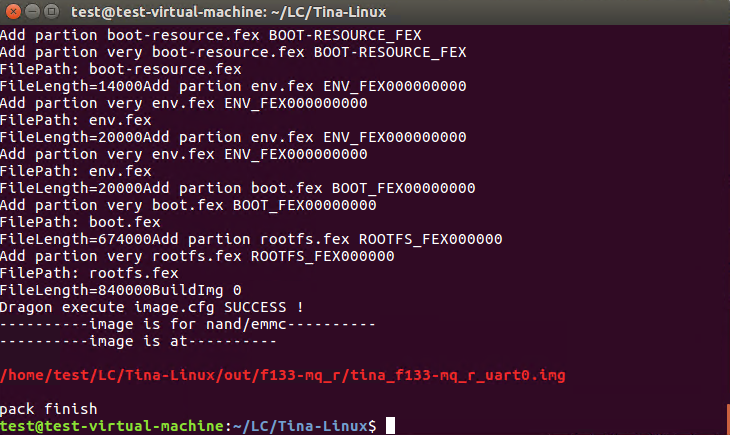
Download LCPI-T113 User Manual
For more information about the use of LCPI-T113, please clickGoogle Drive Link