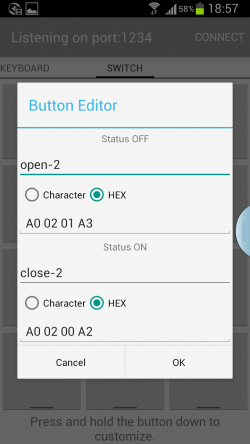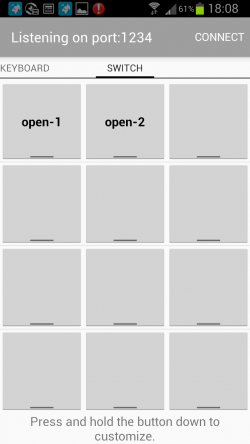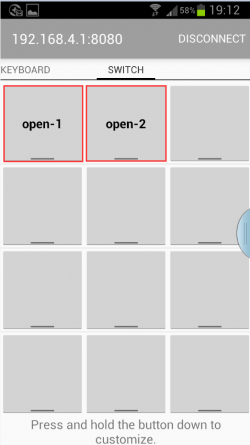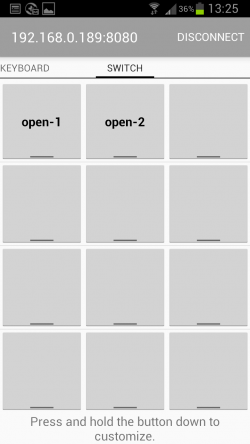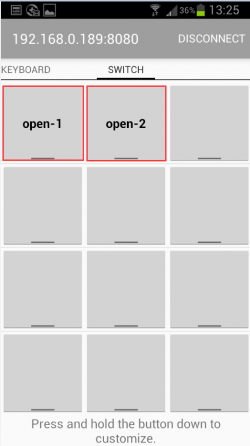LC-WF-6-4
Contents
Product name
12V ESP8266 4-way WiFi relay IoT smart home mobile APP remote control switch
About LC-WF-6-4
LC 12V ESP8266 4-way WIFI relay module uses the ESP8266 chip. It only requires a simple configuration process to achieve wireless control of the 45-way relays in the local area network using the mobile phone APP.
LC-WF-5-4 view
Introduction instructions
Hardware introduction
1.IN+, IN-: power input terminals
2.5V, TX, RX, GND, IO0: program download interface
3. Button S1: short press to switch mode, long press for 2S to clear password
4. Button S2: reset button
5.LED D4, D5, D8, D10 (red light): relay working indicator light, lights up when turned on
6.LED D2 (red light): power indicator light
7.LED D1 (green light): mode indicator light, described as follows:
(1) When turned off, it is mode 1
(2) When 1S flashes once, it means waiting for the mobile APP to configure the WIFI account and password for the ESP8266 module.
(3) When it is always on, it means the TCP connection has been successfully established with the mobile phone.
8. Relay output terminal
COM1: public terminal
NC1: Normally closed terminal, short-circuited with COM1 before the relay is closed, and left floating after closing.
NO1: Normally open, the relay is left floating before closing, and short-circuited with COM1 after closing.
COM2: public terminal
NC2: Normally closed terminal, short-circuited with COM2 before the relay is closed, and left floating after closing.
NO2: Normally open, the relay is left floating before closing, and short-circuited with COM2 after closing.
COM3: public terminal
NC3: Normally closed terminal, short-circuited with COM3 before the relay is closed, and left floating after closing.
NO3: Normally open, the relay is left floating before closing, and short-circuited with COM3 after closing.
COM4: public terminal
NC4: Normally closed terminal, short-circuited with COM4 before the relay is closed, and left floating after closing.
NO4: Normally open, the relay is left floating before closing, and short-circuited with COM4 after closing.
9. Relay control instructions (hexadecimal hex format)
Open the first relay: A0 01 01 A2
Close the first relay: A0 01 00 A1
Open the second relay: A0 02 01 A3
Close the second relay: A0 02 00 A2
Open the third relay: A0 03 01 A4
Close the third relay: A0 03 00 A3
Open the fourth relay: A0 04 01 A5
Close the fourth relay: A0 04 00 A4
Function features
- Onboard ESP8266 chip
- The module has 2 working modes
(1) Mode 1: The mobile phone is directly mounted on the ESP8266 chip
(2) Mode 2: The mobile phone and ESP8266 chip are mounted on the router at the same time
- Transmission distance
(1) In an open environment, the maximum stable transmission distance is 100m when the mobile phone is mounted on the ESP8266 chip
(2) When the ESP8266 chip and the mobile phone are mounted on the router at the same time, the transmission distance depends on the signal strength of the router.
- Use Smartconfig technology to complete the configuration of the ESP8266 chip account and password on the mobile APP,The configured account number and password have a power-off memory function.
- Onboard 5V, 10A/250V AC 10A/30V DC relay, which can be connected continuously for 100,000 times, has diode overflow protection and short response time
- Onboard mode selection indicator light
- Reserved ESP8266 chip program download interface
Use description
1.Tool software
(1) EspTouch_Demo software is used to configure the WIFI account and password for the ESP8266 module when using working mode 2 for the first time.
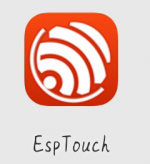
(2)EasyTCP_20 software, used to send relay control instructions
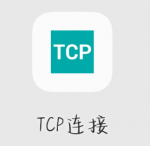
2.Preparation
(1) 12V/1A power adapter, connect the positive and negative poles of the power supply to the IN+ and IN- of the module respectively.
(2) Install the APP "EspTouch_Demo" on the Android mobile phone, which is used to configure the WIFI account and password for the ESP8266 module when using working mode 2 for the first time.
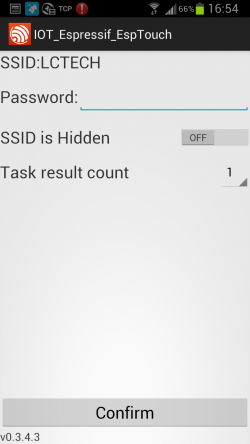
(3) Install the APP "EspTCP_20" on the Android mobile phone, a TCP transmission tool, used to send relay control instructions, click "SWITCH"
Then long press the gray square in the interface to enter the name and content of the relay control command (the command format is HEX format)
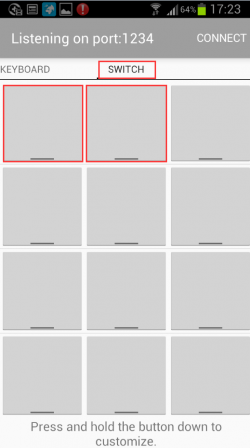
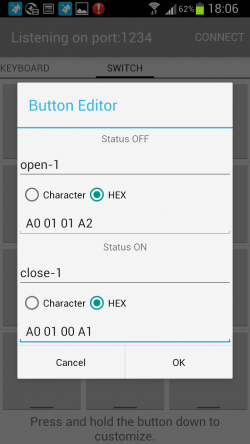
3.Use description
(1) Working mode 1 (the mobile phone is equipped with the ESP8266 module)
①Power on the module
②The mobile phone is connected to the AP hotspot signal sent by the ESP8266 module
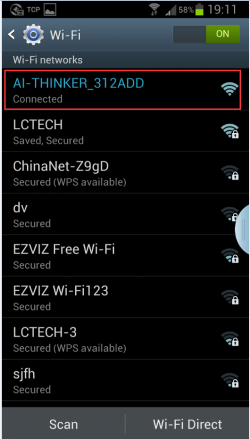
③Open the "EasyTCP_20" APP, click "CONNECT", enter the IP address: 192.168.4.1 and port number 8080, and then click "Connect"
After the connection is successful,Click the gray square to send instructions to control the switch of the relay.
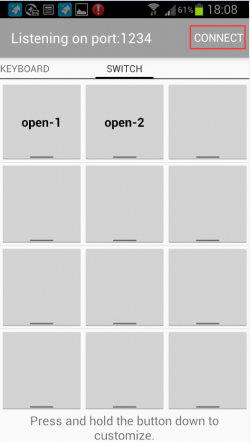
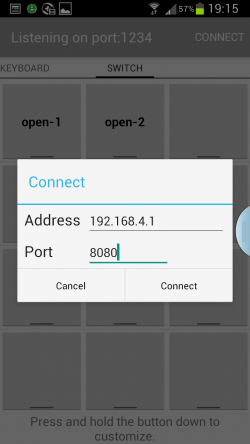
(2) Working mode 2 (mobile phone and ESP8266 module are mounted on the router at the same time)
①When the module is powered on, press the KEY key to switch to mode 2. The green light will change from off to on once every 1 second, indicating that it is waiting for the "EspTouch_Demo" APP to configure its WIFI account and password.

②At this time, connect the mobile phone to the router first, open the "EspTouch_Demo" APP, enter the router password, and click "Confirm"
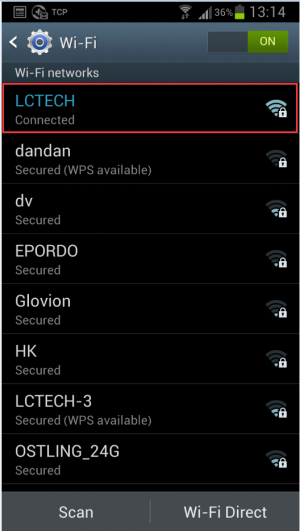
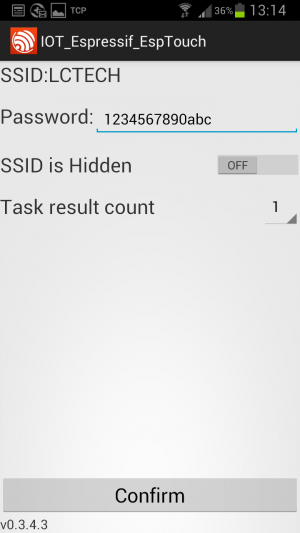
③ Wait for the configuration to be successful. When the IP address of ESP8266 (such as 192.168.0.174) appears on the APP interface, it means that the ESP8266 module has successfully connected to the router and automatically memorized the account and password,The next time you enter mode 2, it will automatically connect
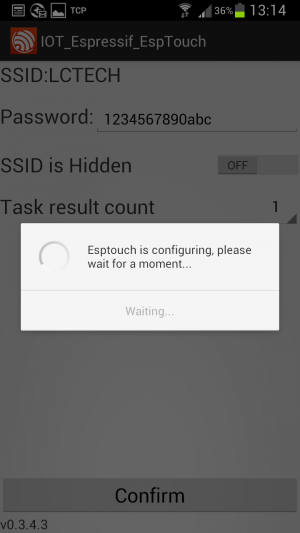
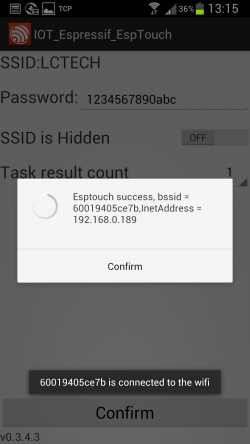
It should be noted that the IP address 192.168.0.189 is dynamically assigned to the ESP8266 module by the router.
The address may change after the next reconnection,You can check the real-time IP address of the ESP8266 module in the router's device list.
④Open the "EasyTCP_20" APP, click "CONNECT", enter the IP address of the ESP8266 module: 192.168.0.189 and port number 8080, and then click "Connect"
After the connection is successful, the green light will flash slowly for 1 seconds and turn solid. Click the gray square to send instructions to control the switch of the relay.
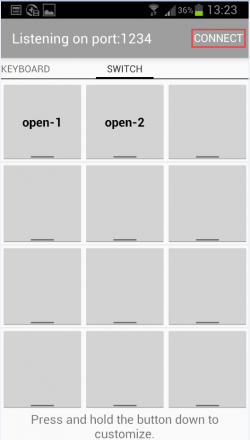
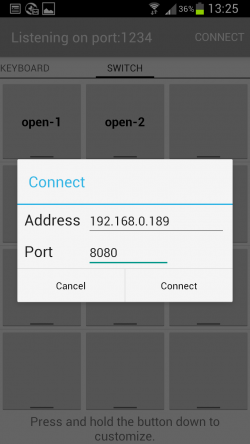
Download LC-WF-5-4 user manual
For more information about the use of LC-WF-5-4, please view the Baidu network disk extraction code: wwgg