LC-WF-6-1
Contents
Product name
DC7-80/5V power supply ESP8266 WIFI single-channel 30A relay module ESP-12F development board secondary development Baidu network disk extraction code: sca2
LC-WF-6-1 view
Overview
LC ESP8266 single-channel 30A relay development board is equipped with the ESP-12FWiFi module, with all I/O ports and supports DC7-80V/5V power supply. Provides Arduino development environment reference code, suitable for ESP8266 secondary development learning, smart home wireless control and other occasions.
Function features
1.Onboard mature and stable ESP-12FWiFi module, large capacity 4M Byte Flash;
2.The I/O port and UART program download port of the WiFi module are all lead out to facilitate secondary development;
3.The power supply mode supports DC7-8V/5V;
4.Onboard WiFi module RET reset button and a programmable button;
5.ESP-12F supports the use of development tools such as Eclipse/Arduino IDE and provides reference programs for the Arduino development environment;
6.There is one 5V/30A relay onboard, which outputs switching signals and is suitable for controlling loads with operating voltages within AC250V/DC30V;
7.Onboard power indicator and relay indicator, ESP-12F comes with 1 programmable LED.
Hardware introduction and description
1.Board size:78*47mm Weight:45g

2.Interface introduction
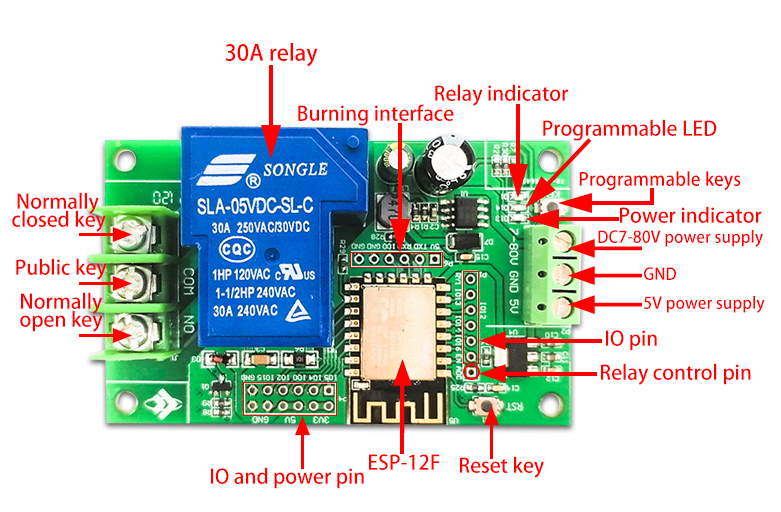
Programming port: GND, RX, TX, and 5V of ESP8266 are connected to GND, TX, RX, and 5V of the external TTL serial port module respectively. IO0 needs to be connected to GND when downloading. After the download is completed, disconnect the connection between IO0 and GND;
Relay output terminals:
NC: Normally closed terminal, short-circuited to COM before the relay is closed, and left floating after closing;
COM: public terminal;
NO: Normally open terminal, the relay is suspended before closing, and short-circuited to COM after closing.
3.GPIO pinout port introduction
| NO. | Name | Function description | NO. | Name | Function description |
| 1 | ADC | A/D conversion result. Input voltage range: 0~1V, value range: 0~1024 | 10 | IO2 | GPIO2;UART1_TXD |
| 2 | EN | Enable pin, pull-up by default | 11 | IO15 | GPIO15;MTDO;HSPI_CS;UART0_RTS |
| 3 | IO16 | GPIO16 | 12 | TXD | UART0_TXD;GPIO1 |
| 4 | IO14 | GPIO14;HSPI_CLK | 13 | RXD | UART0_RXD;GPIO3 |
| 5 | IO12 | GPIO12;HSPI_MISO | 14 | GND | Power ground |
| 6 | IO13 | GPIO13;HSPI_MOSI;UART0_CTS | 15 | 5V | 5V power |
| 7 | IO5 | GPIO5 | 16 | 3.3V | 3.3V power |
| 8 | IO4 | GPIO4 | 17 | RY1 | For the relay drive port, you can use a shorting cap and IO16 short circuit; if you want to use other I/O to drive the relay, you can use a DuPont jumper |
| 9 | IO0 | GPIO0 |
4.Arduino development environment setup
ESP8266 supports development tools such as Eclipse/Arduino IDE. Using Arduino is relatively simple. The following is how to set up the Arduino development environment:
①Install Arduino IDE 1.8.9 or the latest version
②Open Arduino IDE, click File--Preferences in the menu bar, enter Preferences, and click Add URL in "Additional Development Board Manager URL":http://arduino.esp8266.com/stable/package_esp8266com_index.json
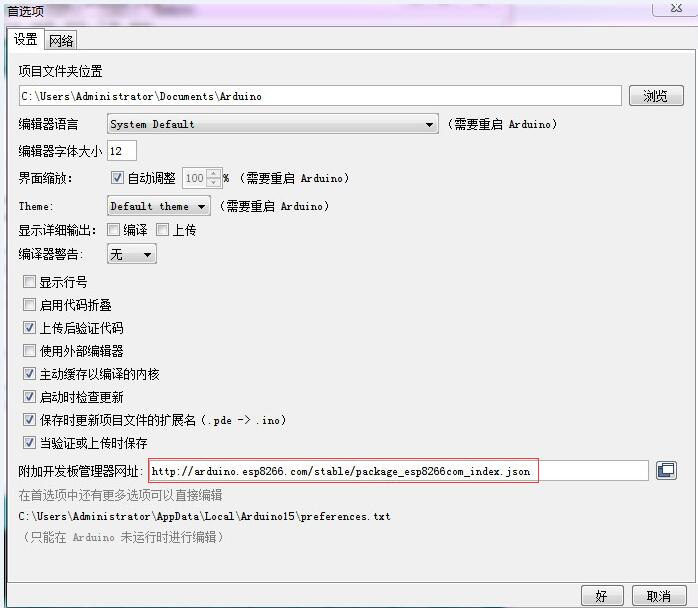
③Click Tools--Development Board--Development Board Manager in the menu bar, and then search for "ESP8266" to install Arduino's support package 2.5.2 or the latest version for ESP8266
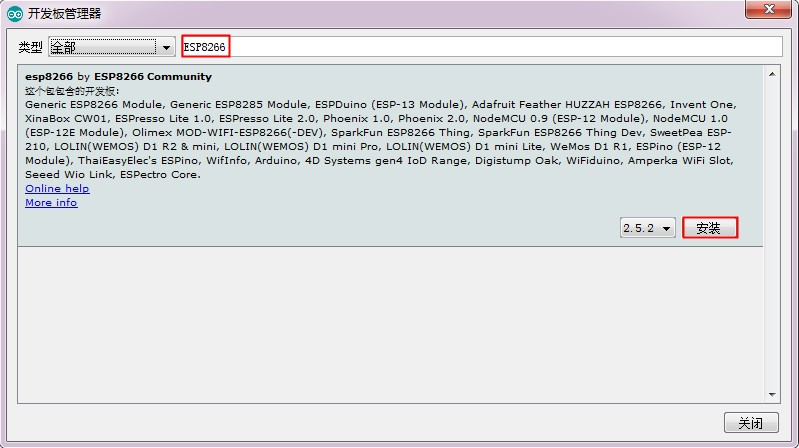
Note: Since the download URL is from abroad, the access speed is relatively slow, and download errors may occur. Just try a few more times when the network is good.
5.Program download
①Use a jumper cap to connect the IO0 and GND pins, prepare a TTL serial port module (for example: FT232) and plug it into the computer USB. The connection method between the serial port module and the development board is as follows:
| TTL serial port module | ESP8266 development board |
| GND | GND |
| TX | RX |
| RX | TX |
| 5V | 5V |
②Click Tools--Development Board in the menu bar and select the development board as ESPino (ESP-12module)
③Open the program you want to download, click Tools--Port on the menu bar and select the correct port number.
④After clicking "Upload", the program will be automatically compiled and downloaded to the development board, as follows:
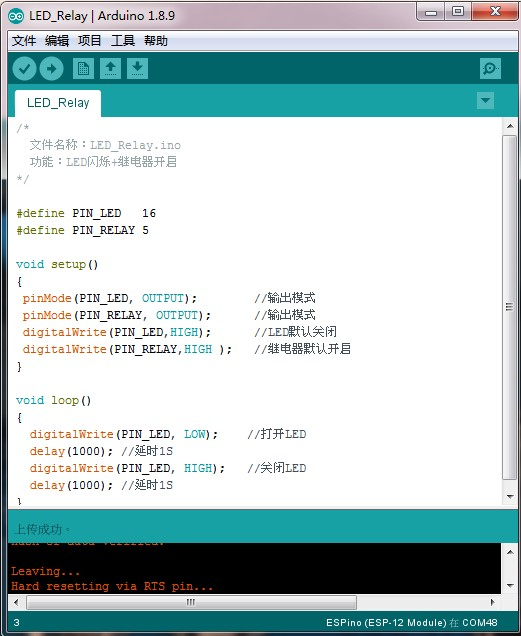
⑤Finally, connect the port IO0 to GND, power on the development board again or press the reset button to run the program.
Download the LC-WF-6-1 user manual
For more information about the use of LC-WF-6-1, please view the Baidu network disk extraction code: sca2

