LC-EM-1312
Contents
Product Name
Raspberry Pi Zero-4G-HUB Expansion Board Air780e Networking Module AIR780E-4G Module SL2.2S-USB Conversion Chip Drive Free Communication Plug and Play
About
The Air780E networking module on the Air780e expansion board of the LC Raspberry Pi Zero_4G.HUB is an LTE Cat.1 bis communication module launched by Luat Communication.
It has 4G full network and can be used by inserting a card, which can adapt to different operators and products. By default, it uses AT firmware and onboard SL2.2S-USB conversion chip.
The Raspberry Pi Zero is connected to the USB signal line of the module through a top pin, realizing USB one to three Type_C port expansion. It is plug and play,
with commonly used pins for easy secondary development.
View
Front view

Side view

Reverse image

Introduction and Explanation
Size: 30 * 65mm/15 g
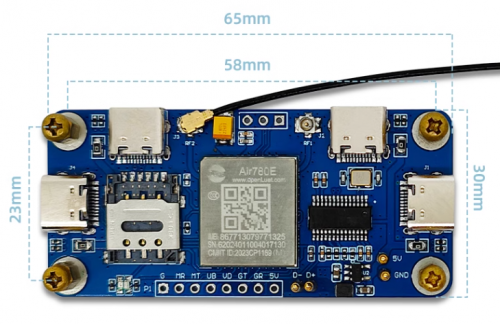
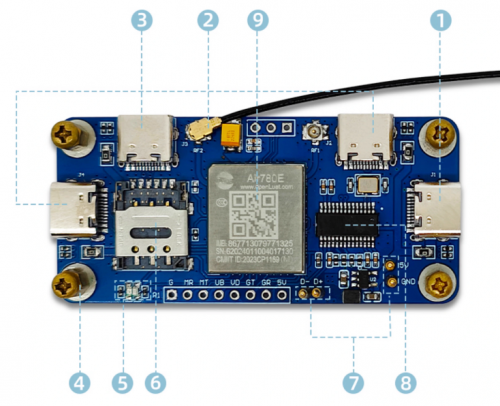
Interface Introduction
1. Type_C power supply port
2.4G antenna
3. Type_C data interface: external USB device, drive free and ready to use
4.5mm high copper pillar: stacked with Raspberry Pi Zero through copper pillar and screw
5. Blue network status indicator light
6. Nano SIM card holder: Simply insert the card for use
7. Top pin: Connect USB data cable 5V ->GND ->D+->D -
8. USB conversion chip: SL2.2S
9. Air780E module
Functional Features
- Onboard power indicator light, ACT status light
- Support M.2 NVME hard drive protocol
- Optional M.2 2242/2280 SSD solid state drive, supports SSD boot
- Supports Raspberry Pi 5, Gen 2/Gen 3, faster transfer speed
- Onboard Air780E module, 4G full network, can adapt to different operators and products
- AIR780E module, low power consumption, sleep power consumption as low as 600uA
- Flip up nano SIM card holder, easy to install and remove
- Onboard blue AIR780E network status indicator light
- Connect the Raspberry Pi Zero to the USB signal cable of the module through the ejector pin
- USB extension with three Type_C ports
- Onboard 4G antenna enhances network signal
Instructions for use
1. Insert any carrier's SIM card into the expansion module, then stack the module with the Raspberry Pi Zero development board,
install the copper pillar and tighten the screws to ensure that the top pin of the module is on the four USB test points on the back of the Raspberry Pi, as shown in the figure:

2. Power on the Raspberry Pi Zero development board (It is recommended to use the power supply port that comes with the Raspberry Pi.
If you use the power supply port of the expansion module, the power supply pin may shift slightly when the development board is bumped,
causing the board to power down and restart).After the power is turned on, plug in an external USB device, such as a mouse, keyboard, USB drive,
etc., and the Raspberry Pi will automatically recognize the device, as shown in the following figure:

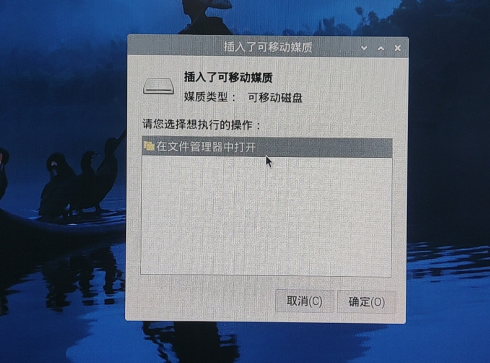
3. Network function testing
After inserting an available SIM card, the system will automatically recognize the 4G module as eth0.
Open the system terminal and enter "ifconfig - a" to query the current network configuration.
The eth0 column in the figure represents the network configuration of the SIM card:
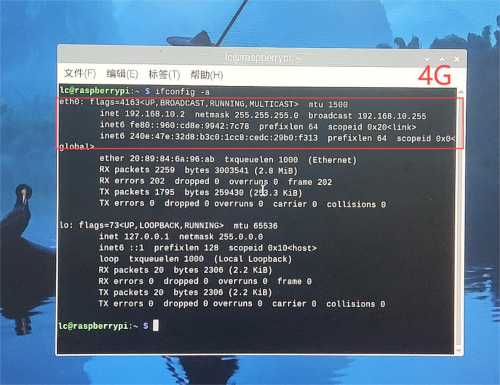
User Manual Download
For more product information, please refer toBaidu Netdisk Extraction code: 7aei