LC-MK-2040-WT
Contents
Product name
LC 1.28 inch round watch development board LCPI 2040 development board TFT display
Overview
LC 1.28-inch watch development board uses LCPI 2040 microcontroller. The 2040 features a pair of ARM Cortex-M0+ cores clocked at 133 MHz, providing plenty of integer performance.
It has a large RAM of 264KB and a 4Mbyte spi-flash onboard. Users can develop a large number of applications using c or MicroPython.

View
Front view
Side view
Back view
Introduction and Explanation
Board size: 45mm * 42mm
Height after installation: 14mm
Weight: 16g
Function
- With lithium battery charging and discharging path management function: when the typec data cable is inserted, the data cable supplies power to the microcontroller and the display. At this time, the lithium battery only charges and does not discharge, and the lithium battery will stop charging when it is fully charged.When the typec data cable is pulled out, it will immediately switch to the lithium battery to supply power to the microcontroller, and there will be no power-off reset.
- With attitude detection sensor, it can detect the attitude of the watch, and write programs to create rich application functions.
- It has 3 user buttons + 1 download button. It is convenient to write user program and realize program download function.
- 1.28-inch circular TFT display 240x240 pixels HD IPS screen.
- Can support 602030 type lithium battery. 400mAh keeps the screen on and can stand by for about 6 hours. The maximum charging current is 600mA, and it only takes 45 minutes to fully charge the battery.
Description
Configure the development board MicroPython environment
First press and hold the BOOT button of the development board, and then plug in the USB cable. At this time, the computer will display an additional drive letter:

Open the U disk, drag in the UF2 file "rp2-pico-20220618-v1.19.1.uf2", after the file is written, the U disk will disappear, open the device manager, and you will find a new port
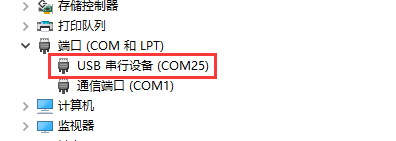
At this point, the board can support MicroPython programming. If you need other programming methods, you need to drag in different UF2 files in the boot mode. For details, please refer to the LCtech WIKI.
Configure the MicroPython environment
Unzip "Thonny-3.3.3.zip" in the "Development Tools" directory, and double-click to run the program. Click "NEXT" all the way to install.
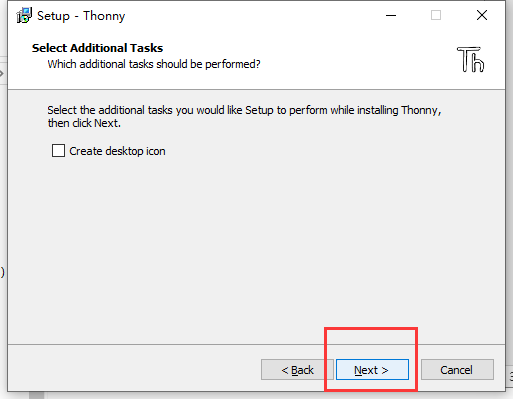
After the installation is complete, open the software, in "Tools" - "Settings", select the device as PICO, and the port as the port of the development board. In this way, the development board can be downloaded and debugged online.
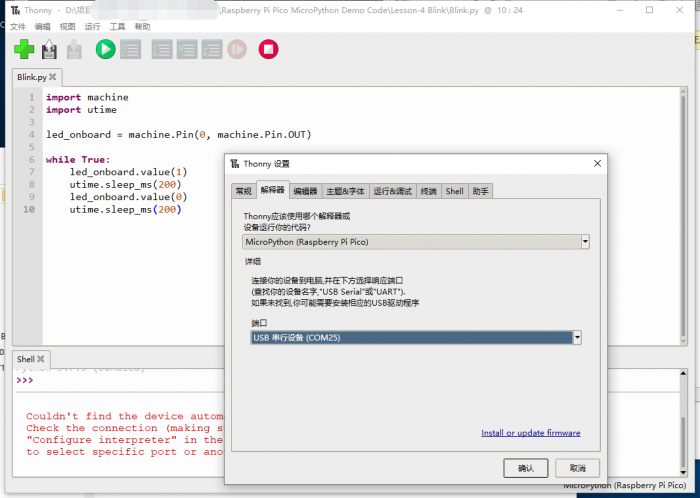
Write programs through MicroPython
Please refer to "Raspberry Pi Pico MicroPython Demo Code.zip" under the "Development Tools" directory.
By default, the development board will not run the program when it is powered on. If you need to power on and run the program, you need to save the program on the development board when Tonny saves the code, and name it "main.py".

Download User Manual
For more usage information, please refer toBaidu Cloud Drive Extraction code: hajc
Appendix
Raspberry Pi Official:Raspberry Pi Documentation - Raspberry Pi Pico and Pico W
MicroPYthon Documentation:Quick reference for the RP2 — MicroPython 1.19.1 documentation
Development environment configuration: Raspberry Pi Pico programming based on MicorPython Chapter 1: Raspberry Pi environment configuration and installation of Thonny



