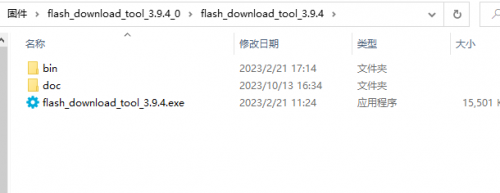LC-MK-GAME-ESP32
Product name
ESP32 game console FC game console MP3 player Plug in the card and play
LC-MK-GAME-ESP32 view
Overview
The ESP32 game console is designed based on an open source project. It uses TF cards to store games, can play mp3 audio through speakers, and is equipped with a 2.4-inch TFT display.Enjoy childhood games and get back the fun of childhood.
Function features
1.Support TF card to store more games
2.Support mp3 audio playback
3.TYPE-C interface supports charging and firmware burning
4.600mah large battery, battery life 3~4 hours
5.Product size: 100*150mm Weight 70g
Use description
Unzip and run flash_download_tool_3.9.4.exe, select esp32, click OK.
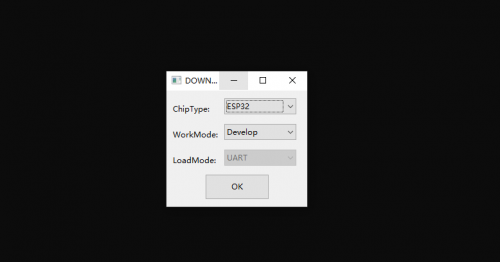 v
v
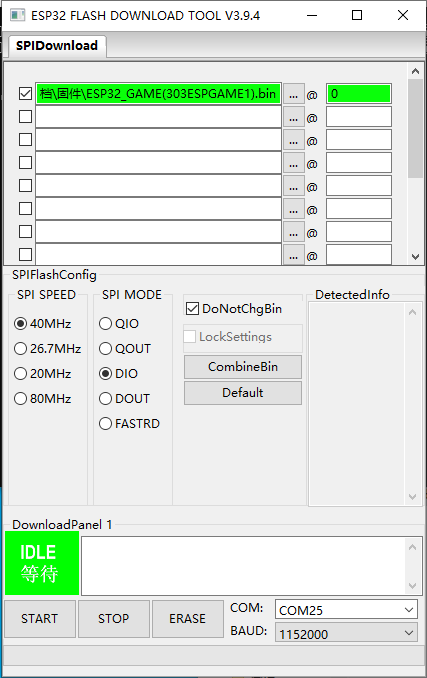
Open the firmware path and check it, and fill in 0 for the burning address.Short the BOOT jumper on the game console, plug in the Type-C cable, and flip the power switch.Select the correct COM port and click Start to start burning the firmware. (This step has already been completed at the factory and does not need to be burned again)
TF card burning
Prepare a TF card and format it in FAT32 format.
As shown in the picture: Copy all contents in the <Copy to TF card> folder to the TF card
audio: used to store mp3 files
Used to store game data, archive records, etc.
roms: used to store game files and can be added by yourself
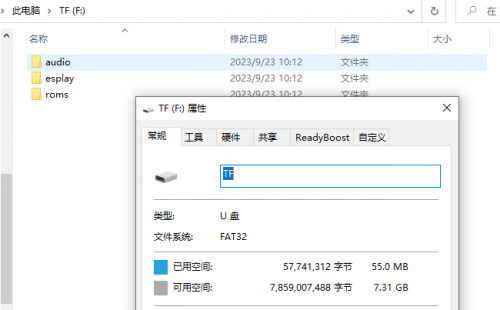
Flash in firmware
Insert the TF card with copied files, insert the lithium battery, and plug in the Type-C power cord.Turn on the power switch.The screen will appear as shown in the figure, press the A key, and then press the START key. The contents of the TF card will be written to the ESP32
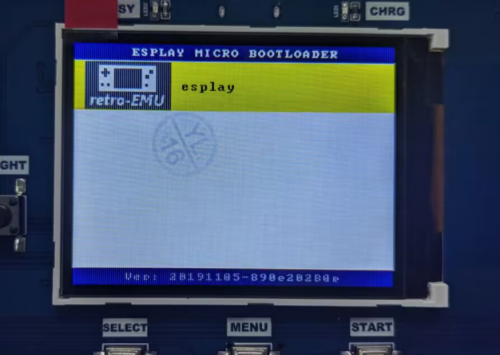
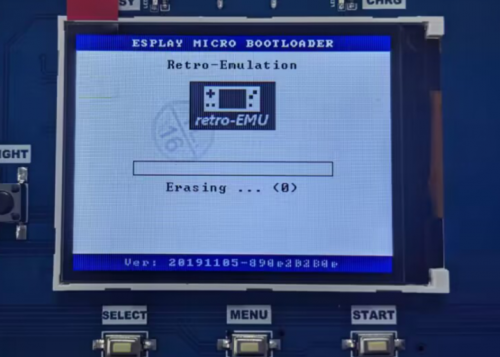
If you hold down the MENU button and turn on the power switch, this step will be performed, similar to restoring factory settings.
Game testing
When the programming is completed, it will restart and appear in the main menu.
Press the left and right buttons to switch categories. Press the A button on the interface as shown to search for FC games.
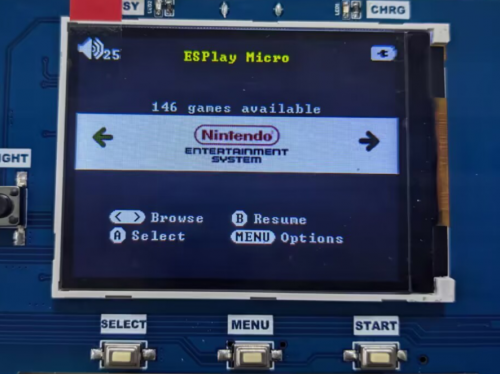
Press the MENU key in the game interface to pop up the menu. Save the game, return to the main menu and other options.