LC-WF-4-1
Contents
Product name
5-80V ESP-12F development board WIFI 1-way relay module secondary development ESP12F.
Overview
LC ESP8266 1-way relay development board is equipped with ESP-12F WiFi module, all I/O ports are drawn out, and supports DC8-80V/USB 5V and other power supply methods.Provide Arduino development environment reference code, suitable for ESP8266 secondary development learning, smart home wireless control and other occasions.

Feature
- Onboard mature and stable ESP-12F WiFi module, large capacity 4M Byte Flash
- The I/O port of the WiFi module and the UART program download port are all exported to facilitate secondary development
- Support DC8-80V/USB5V/pin port power supply
- Onboard WiFi module RST reset button
- ESP-12F supports the use of development tools such as Eclipse/Arduino IDE, and provides reference programs in the Arduino development environment
- Onboard 1-way 5V relay, output switching signal, suitable for controlling loads with working voltage within AC 250V/DC30V
- Onboard power indicator, 1 programmable LED and relay indicator
Description for inerface
| Logo | Description |
| VCC, GND | DC8-80V power input |
| Micro USB | DC5V USB power supply |
| 6X6MM button | ESP8266 reset button |
| UART program download port | GND, RX, TX, 5V of ESP8266 are respectively connected to GND, TX, RX, 5V of external TTL serial port module When downloading, IO0 needs to be connected to GND. After the download is complete, disconnect the connection between IO0 and GND |
| GPIO header port | GND: power ground Relay: relay drive port, IO5 drive is used by default, if you want to use other I/O ports to drive the relay, you can remove R14, and then connect the I/O pin of the drive relay to this Relay pin |
| D6 | Power switch indicator light |
| D5 | Programmable LED; GPIO6 control |
| D2 | Relay Switch Indicator |
| NC | Normally closed terminal, shorted with COM before the relay pulls in, and suspended after the pull-in |
| NO | Normally open, suspended before the relay pulls in, shorted with COM after pull-in |
| COM | Public port |
Description for connection
Arduino development environment setup:
ESP8266 supports Eclipse/Arduino IDE and other development tools. It is relatively simple to use Arduino. The following is how to build the Arduino development environment:
1. Install Arduino IDE 1.8.9 or the latest version;
2. Open the Arduino IDE, click File--Preferences in the menu bar, enter the preferences and click Add Network in the "Additional Development Board Manager URL"
http://arduino.esp8266.com/stable/package_esp8266com_index.json
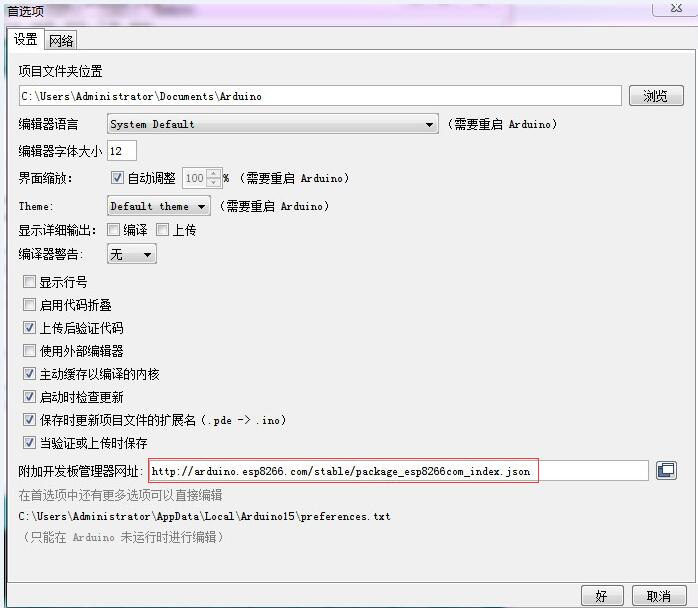
3. Click Tools--Development Board--Development Board Manager in the menu bar, and then search for "ESP8266" to install Arduino's support package for ESP8266 2.5.2 or the latest version
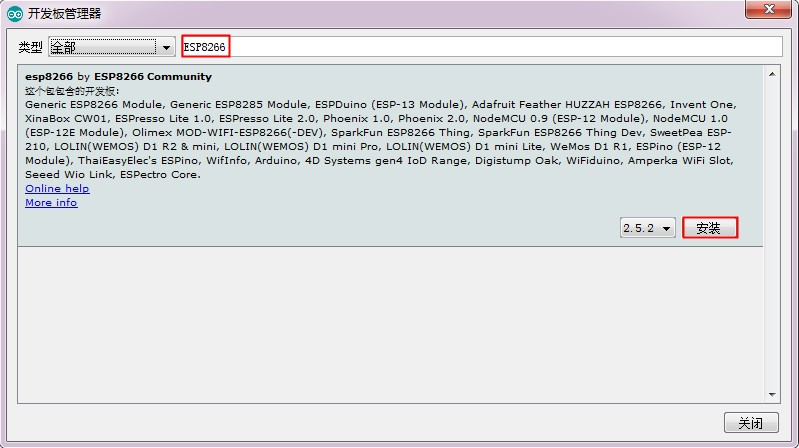
Note: Since the download URL is from a foreign country, the access speed is relatively slow, and there may be download errors. Just try a few more times when the network is good.
- Program download:
1. Use jumper caps to connect IO0 and GND pins, prepare a TTL serial port module (for example: FT232) and plug it into the computer USB; GND, RX, TX, 3.3V are respectively connected to GND, TX, RX, 3.3V of the external TTL serial port module V;
2. Click Tools--Development Board in the menu bar, and select the development board as ESPino (ESP-12 module);
3. Open the program to be downloaded, click Tools--Port in the menu bar and select the correct port number;
4. After clicking "Upload", the program will be automatically compiled and downloaded to the development board;
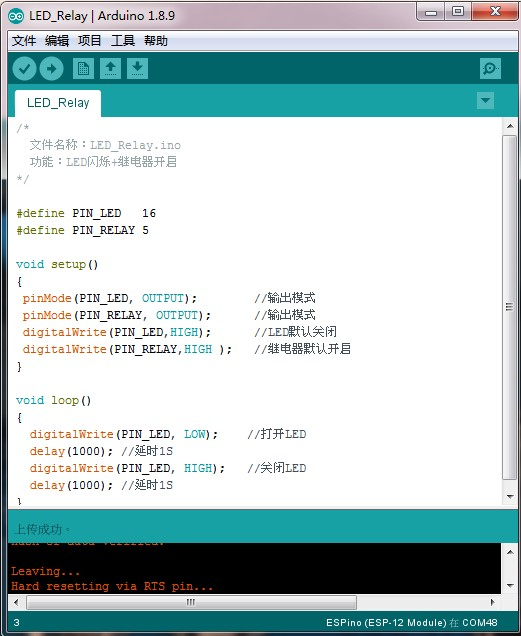
5. Finally, disconnect the connection between IO0 and GND, power on the development board again or press the reset button to run the program