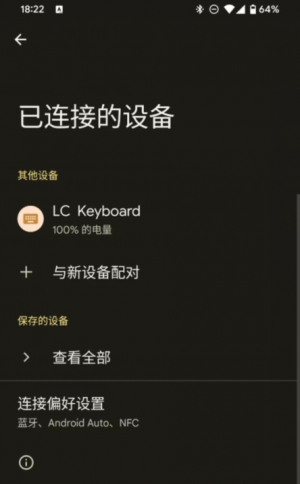Difference between revisions of "LC-MK-SKB-9-WL"
(→下载LC-MK-SKB-9-WL用户手册) |
|||
| Line 1: | Line 1: | ||
== '''Product name''' == | == '''Product name''' == | ||
| − | 9 Key Wireless Custom Keyboard 2.4G USB Bluetooth 3 Modes Hot-swappable | + | 9 Key Wireless Custom Keyboard 2.4G USB Bluetooth 3 Modes Hot-swappable Keys Key Customization<br> |
== '''About LC-MK-SKB-9-WL''' == | == '''About LC-MK-SKB-9-WL''' == | ||
| − | LC 9- | + | LC 9-key wireless custom keyboard. Support wired USB, wireless 2.4G, Bluetooth 3 modes. With 9 independent keys.<br> |
Cooperate with the key value editing software to realize the key code editing of each key. With 3 scene modes, different key values can be used in different scene modes.<br> | Cooperate with the key value editing software to realize the key code editing of each key. With 3 scene modes, different key values can be used in different scene modes.<br> | ||
| Line 25: | Line 25: | ||
2.RGB lighting effects.<br> | 2.RGB lighting effects.<br> | ||
| − | 3. Support common | + | 3. Support common key, multimedia button and mouse key function. (Bluetooth function only supports normal keys)<br> |
| − | 4. Support | + | 4. Support key editing function, each key can be customized.<br> |
5. The wireless mode automatically sleeps to save power.<br> | 5. The wireless mode automatically sleeps to save power.<br> | ||
| Line 37: | Line 37: | ||
Board size:75*75*13mm/95g<br> | Board size:75*75*13mm/95g<br> | ||
| − | The 9 | + | The 9 keys are all independent, and each key can customize the key value. The DIP power switch is used to turn off/on the power.<br> |
[[File:SKB9-3-1.jpg]]<br> | [[File:SKB9-3-1.jpg]]<br> | ||
| − | Default | + | Default key functions:<br> |
{| class="wikitable" style="width:800px;text-align:center;" | {| class="wikitable" style="width:800px;text-align:center;" | ||
|- | |- | ||
| || || Scene 1(default)|| Scene 2 || Scene 3 | | || || Scene 1(default)|| Scene 2 || Scene 3 | ||
|- | |- | ||
| − | | rowspan=9| | + | | rowspan=9|key || key1 || Ctrl+A (select all) || Next song || F12 |
|- | |- | ||
| − | | | + | | key 2 || Ctrl+C(Copy) || Previous song || Browser |
|- | |- | ||
| − | | | + | | key 3 || Ctrl+V(paste) || Pause/Play || Resource manager |
|- | |- | ||
| − | | | + | | key 4 || Mouse scroll up || Volume + || Volume + |
|- | |- | ||
| − | | | + | | key 5 || Ctrl || Mute the sound || Mute the sound |
|- | |- | ||
| − | | | + | | key 6 || Mouse scroll down || Volume - || Volume - |
|- | |- | ||
| − | | | + | | key 7 || || || |
|- | |- | ||
| − | | | + | | key 8 || || || |
|- | |- | ||
| − | | | + | | key 9 || || || |
|}<br> | |}<br> | ||
| Line 73: | Line 73: | ||
== '''Use description''' == | == '''Use description''' == | ||
<big>'''1.Wired mode'''</big><br> | <big>'''1.Wired mode'''</big><br> | ||
| − | The | + | The key is connected to the computer through a type-c cable, and the RGB light will light up when the power switch is toggled. Press the key to realize the default function in the table.<br> |
| − | By default, it will go to sleep without pressing the | + | By default, it will go to sleep without pressing the key for 10 minutes, and it will wake up when the key is pressed again.<br> |
[[File:SKB9-4.png]]<br> | [[File:SKB9-4.png]]<br> | ||
| Line 82: | Line 82: | ||
②Plug in the receiver, the receiver will flash blue light twice and then turn off.<br> | ②Plug in the receiver, the receiver will flash blue light twice and then turn off.<br> | ||
③When the user toggles the power switch of the keyboard, the keyboard will flash green light, which means entering 2.4G mode. Press the button, the receiver will receive the command to flash the blue light.<br> | ③When the user toggles the power switch of the keyboard, the keyboard will flash green light, which means entering 2.4G mode. Press the button, the receiver will receive the command to flash the blue light.<br> | ||
| − | ④In 2.4G mode, it will automatically sleep after 10 seconds of stopping the | + | ④In 2.4G mode, it will automatically sleep after 10 seconds of stopping the key, and it will wake up by pressing the button again.<br> |
[[File:SKB9-5.png]]<br> | [[File:SKB9-5.png]]<br> | ||
| Line 93: | Line 93: | ||
[[File:SKB6-8.png]]<br> | [[File:SKB6-8.png]]<br> | ||
| − | b.Insert the keyboard through the type-c cable and open the key value editing software. Click the reset | + | b.Insert the keyboard through the type-c cable and open the key value editing software. Click the reset key in the red circle, and the keyboard will reset automatically.<br> |
<div style="color:#FF0000;">DO NOT insert the receiver during this step!</div><br> | <div style="color:#FF0000;">DO NOT insert the receiver during this step!</div><br> | ||
[[File:SKB6-7.png]]<br> | [[File:SKB6-7.png]]<br> | ||
| Line 104: | Line 104: | ||
<big>'''3.Bluetooth wireless mode'''</big><br> | <big>'''3.Bluetooth wireless mode'''</big><br> | ||
| − | Press any two | + | Press any two keys on the same row in the 3 rows, turn on the power switch, the keyboard will flash blue light, which means entering the Bluetooth mode. At this time, you can use the computer or mobile phone Bluetooth to pair.<br> |
| − | <div style="color:#FF0000;">Bluetooth mode only has normal | + | <div style="color:#FF0000;">Bluetooth mode only has normal key functions, multimedia keys and mouse functions cannot be used!</div><br> |
| − | By default, it will go to sleep without pressing the | + | By default, it will go to sleep without pressing the key for 10 minutes, and it will wake up when the key is pressed again.<br> |
[[File:SKB9-6.png]]<br> | [[File:SKB9-6.png]]<br> | ||
| Line 115: | Line 115: | ||
<div style="color:#FF0000;">It is recommended to configure in wired mode, which has high stability.</div><br> | <div style="color:#FF0000;">It is recommended to configure in wired mode, which has high stability.</div><br> | ||
Open the key value editing software, select the first key, select the application layer, enter the key value, and click download. You can see a prompt that the download was successful.<br> | Open the key value editing software, select the first key, select the application layer, enter the key value, and click download. You can see a prompt that the download was successful.<br> | ||
| − | For example, set as shown in the figure below, press | + | For example, set as shown in the figure below, press key 1, and output A on the computer.<br> |
Combination keys can realize the function of combination keys by checking the option in the "Option Button" + inputting the key value.<br> | Combination keys can realize the function of combination keys by checking the option in the "Option Button" + inputting the key value.<br> | ||
[[File:SKB9-7.png]]<br> | [[File:SKB9-7.png]]<br> | ||
| Line 121: | Line 121: | ||
<big>'''5.Scene switching function'''</big><br> | <big>'''5.Scene switching function'''</big><br> | ||
| − | Press the three | + | Press the three keys in the same row for 3 seconds at the same time, and let go to enter the scene switching mode.<br> |
| − | The lights will turn off at the same time and only one light will be on. When light number 1 is on, it means you are in scene 1, and when light number 2 is on, you are in scene 2. Press the 1, 2, 3 | + | The lights will turn off at the same time and only one light will be on. When light number 1 is on, it means you are in scene 1, and when light number 2 is on, you are in scene 2. Press the 1, 2, 3 key to select scene 1, 2, 3.<br> |
| − | In different scenarios, each | + | In different scenarios, each key can have different key values.<br> |
| − | After the selection is completed, press and hold the 3 | + | After the selection is completed, press and hold the 3 keys on the same row for 3 seconds again to return to the normal input mode.<br> |
== '''Download the LC-MK-SKB-9-WL user manual''' == | == '''Download the LC-MK-SKB-9-WL user manual''' == | ||
For more information about the use of LC-MK-SKB-9-WL, please view the [https://pan.baidu.com/s/1TCHN3AW4NsLlPp9FicFmSw Baidu network disk]extraction code: qihh | For more information about the use of LC-MK-SKB-9-WL, please view the [https://pan.baidu.com/s/1TCHN3AW4NsLlPp9FicFmSw Baidu network disk]extraction code: qihh | ||
Revision as of 17:51, 25 July 2024
Contents
Product name
9 Key Wireless Custom Keyboard 2.4G USB Bluetooth 3 Modes Hot-swappable Keys Key Customization
About LC-MK-SKB-9-WL
LC 9-key wireless custom keyboard. Support wired USB, wireless 2.4G, Bluetooth 3 modes. With 9 independent keys.
Cooperate with the key value editing software to realize the key code editing of each key. With 3 scene modes, different key values can be used in different scene modes.
LC-MK-SKB-9-WL view
Function features
1.USB+2.4G+Bluetooth 5.1,3 modes.
2.RGB lighting effects.
3. Support common key, multimedia button and mouse key function. (Bluetooth function only supports normal keys)
4. Support key editing function, each key can be customized.
5. The wireless mode automatically sleeps to save power.
Introduction instruction
Board size:75*75*13mm/95g
The 9 keys are all independent, and each key can customize the key value. The DIP power switch is used to turn off/on the power.

Default key functions:
| Scene 1(default) | Scene 2 | Scene 3 | ||
| key | key1 | Ctrl+A (select all) | Next song | F12 |
| key 2 | Ctrl+C(Copy) | Previous song | Browser | |
| key 3 | Ctrl+V(paste) | Pause/Play | Resource manager | |
| key 4 | Mouse scroll up | Volume + | Volume + | |
| key 5 | Ctrl | Mute the sound | Mute the sound | |
| key 6 | Mouse scroll down | Volume - | Volume - | |
| key 7 | ||||
| key 8 | ||||
| key 9 |
The switch between the wired mode and the wireless mode is realized by plugging in the USB.
Plug in the USB and enter wired mode.
Not plug in the USB, flip the power switch, use the internal battery to supply power, and enter the wireless mode.
Use description
1.Wired mode
The key is connected to the computer through a type-c cable, and the RGB light will light up when the power switch is toggled. Press the key to realize the default function in the table.
By default, it will go to sleep without pressing the key for 10 minutes, and it will wake up when the key is pressed again.

2.2.4G wireless mode
①The wireless receiver and keyboard have been paired by default at the factory, and the user does not need to pair again, and it can be used immediately.
②Plug in the receiver, the receiver will flash blue light twice and then turn off.
③When the user toggles the power switch of the keyboard, the keyboard will flash green light, which means entering 2.4G mode. Press the button, the receiver will receive the command to flash the blue light.
④In 2.4G mode, it will automatically sleep after 10 seconds of stopping the key, and it will wake up by pressing the button again.

2.4G re-pairing process:
If you can't connect, you can try to re-pair:
a.Plug in the receiver and open the key value editor software. Click the reset button in the red circle, and the receiver will have a steady blue light, indicating that the receiver is successfully reset. Unplug receiver.
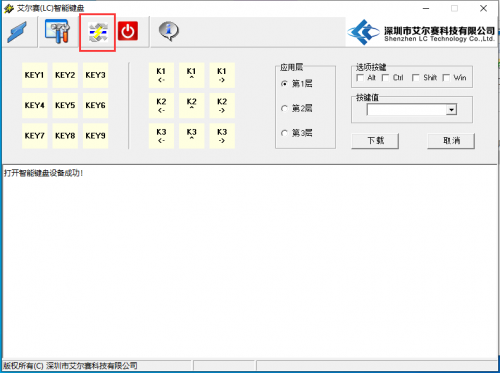
b.Insert the keyboard through the type-c cable and open the key value editing software. Click the reset key in the red circle, and the keyboard will reset automatically.
c.Power off both the receiver and the keyboard, plug in the receiver first, the receiver will have a steady blue light. The keyboard does not need to be connected to the type-c cable, just flip the power switch directly to enter the 2.4G mode, and the green light flashes.
The moment the keyboard is powered on, the blue light on the receiver will go out, indicating that the pairing is successful.
d.Both the receiver and the keyboard are powered off and on again. At this time, the pairing has been completed, and the 2.4G should work normally. If not, you can try pairing several times.
3.Bluetooth wireless mode
Press any two keys on the same row in the 3 rows, turn on the power switch, the keyboard will flash blue light, which means entering the Bluetooth mode. At this time, you can use the computer or mobile phone Bluetooth to pair.
By default, it will go to sleep without pressing the key for 10 minutes, and it will wake up when the key is pressed again.

4.Custom key value
Open the key value editing software, select the first key, select the application layer, enter the key value, and click download. You can see a prompt that the download was successful.
For example, set as shown in the figure below, press key 1, and output A on the computer.
Combination keys can realize the function of combination keys by checking the option in the "Option Button" + inputting the key value.
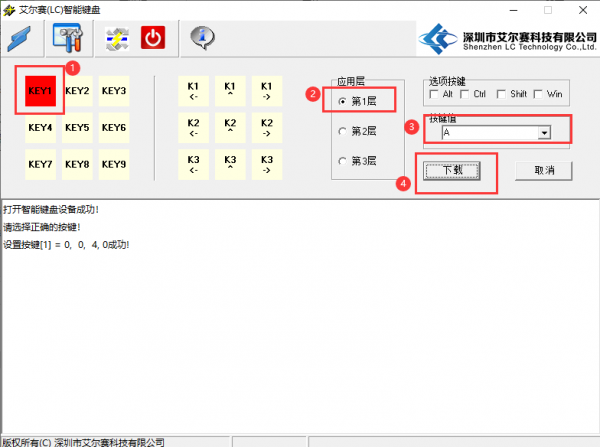
5.Scene switching function
Press the three keys in the same row for 3 seconds at the same time, and let go to enter the scene switching mode.
The lights will turn off at the same time and only one light will be on. When light number 1 is on, it means you are in scene 1, and when light number 2 is on, you are in scene 2. Press the 1, 2, 3 key to select scene 1, 2, 3.
In different scenarios, each key can have different key values.
After the selection is completed, press and hold the 3 keys on the same row for 3 seconds again to return to the normal input mode.
Download the LC-MK-SKB-9-WL user manual
For more information about the use of LC-MK-SKB-9-WL, please view the Baidu network diskextraction code: qihh