LC-EWL-USB-433M
Contents
Product Name
USB output control module 433M wireless control&APP remote control PSF-B01WiFi module supports 2.4G WiFi communication protocol
About LC-EWL-USB-433M
The USB output control module consists of a 433M wireless transmission module and a PSF-B01 WIFI module, integrating remote control wireless control and mobile APP remote control functions.
It has the advantages of signal penetration, low signal transmission delay, low power consumption, and stable performance.
The 433 module can open/close the USB output port by pressing the A key on the remote control;
WIFI module combined with EWeLink APP to achieve remote control function
LC-EWL-USB-433M View
LC-EWL-USB-433M Front View

LC-EWL-USB-433M back view

Introduction and Explanation
Board size: 65 / 50 * 25mm/11g
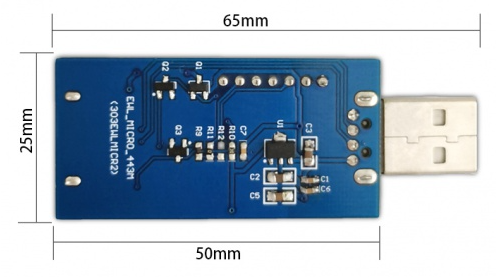


1. USB port: Input port
2. PSF-B01 WIFI Single Channel Switch Module
3. SMT button: Click to control the output port to open/close
Long press 5S to add APP devices
4. USB port female socket: output port
5.433M wireless receiving module
6. LED light: D1 light stays on after power on, and flashes when adding APP devices
When the output port is open, the D2 light stays on, and when the output port is closed, the D2 light stays off
7.433M module button: Press and hold for 2 seconds to pair the remote control. The indicator light flashes 4 times to indicate successful pairing.
Long press 8S, the indicator light will turn off and all paired remote controls will be cleared
Functional Features
- Supports 2.4GHz WIFI communication protocol
- Support remote pairing and clearing functions
- EWeLink APP supports multi device addition function
- The USB output port supports external power supply and data output, without the need for burning
Instructions for use
Download EWeLink on your phone and install it to use
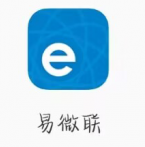
Add device process
1. Insert the module into the USB port, the D1 light flashes for 6 seconds and then stays on.
At this time, press and hold the S1 patch button for 5 seconds until the D1 light flashes: flash twice, stay on, flash twice again, stay on Cycle alternately, then release
2. Click on the "Add Device" icon on the homepage of the EWeLink APP
Android users, please select the first icon and click Next
Apple users, select the corresponding pairing icon based on the indicator light, and click Next
3. Enter your own WIFI account and password that can access the internet normally. If WIFI does not require a password, leave it blank.
The device uses 2.4G WIFI communication protocol and does not currently support 5G wireless routers
4. The APP will automatically search for devices and bind them to your account. After completion, you can name your device
5. If the device is not online after naming, please wait for two minutes. The device is trying to connect to the cloud server through your wireless router. When D1 turns on, it means the device has successfully connected and can be remotely controlled. If the app still shows that the device is offline, please close and re-enter the app
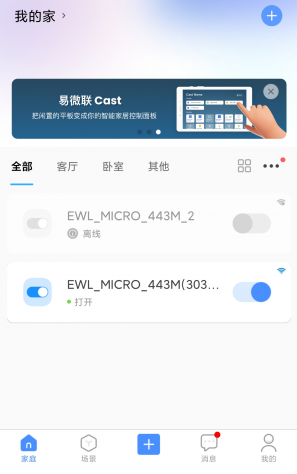
Download LC-EML-USB-433M User Manual
For more information on the use of LC-EML-USB-433M, please refer toBaidu Cloud Drive Extraction code: mp5n