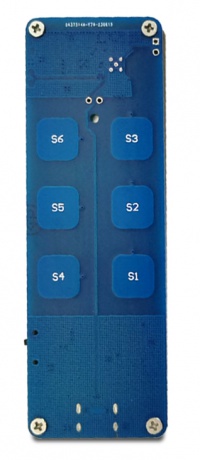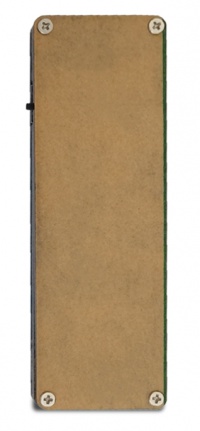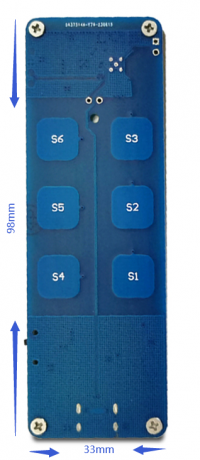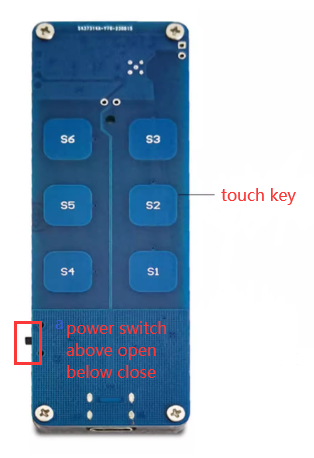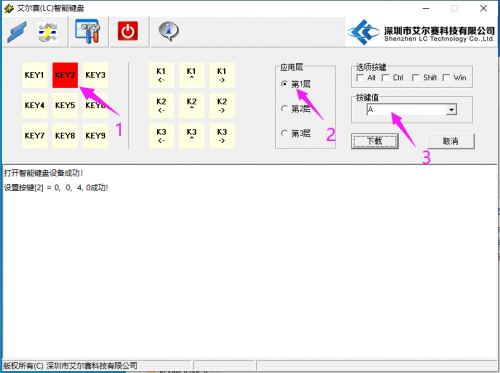LC-MK-SKB-FM
Contents
Product Name
5-Key FLYMOUSE 2.4G Control Custom Key Mouse Multimedia Key Function
About
LC 5-key airborne FLYMOUSE, supports wireless 2.4G mode, has 6 independent touch keys, S1 is used for mouse on/off function,
and the functions of other keys can be changed through key value editing software
The default functions are as follows: S2 (right mouse key), S3 (left mouse key), S4 (volume -), S5 (mute), S6 (volume+)
About FLYMOUSE
FLYMOUSE, as the name suggests, refers to a mouse that can fly in the air, also known as an airborne mouse, flying mouse, or air mouse
Due to the built-in "gyroscope" of the FLYMOUSE, it can sense changes in "direction" and "speed". By simply waving the mouse in the air,
it can accurately move the cursor of electronic products such as computers and Android players,
without the need for traditional keyboards and mice, greatly freeing up hands and increasing the fun of use. With it,
you can also control computer devices, Android TV remote control, surf the internet and chat with friends while sitting on the sofa, and prevent the occurrence of mouse hands
FLYMOUSE is a new type of mouse that senses changes in its position in the air, breaking away from the dependence of ordinary mice on the desktop.
It can be operated in a suspended position by simply moving the wrist, and the mouse pointer moves randomly,
making it easy to control. With a 10m long control distance and 2.4 GHz transmission technology, it allows you to use it freely
View
Front view
Reverse image
Introduction and Explanation
Board size: 98 * 33mm/30g
Functional Features
- 2.4G wireless mode
- Supports regular keys, multimedia buttons, and mouse key functions
- Support key editing function, all 5 keys can be customized
- Type-C interface
- 240mAh battery
Instructions for use
Turn the power switch to the top to turn on the power, and turn it to the bottom to turn off the power
6 touch keys, S1 is a fixed function, S2~S6 can be customized, default functions are as follows:
| Key | Function |
| S1 | Mouse function on/off |
| S2 | Right mouse key |
| S3 | Left mouse key |
| S4 | Volume- |
| S5 | Mute |
| S6 | Volume+ |
After inserting the receiver, the blue light stays on, indicating that pairing is needed. At this time, turn on the power switch,
and the blue light will turn off, indicating that the connection is normal and can be used normally
Reset function: In special circumstances, wireless connection may not be possible. In this case, the reset function can be used to restore the receiver and keypad to their factory address:
1. Press the S4 and S1 keys simultaneously on the keypad for at least 5 seconds to automatically restore the factory address
2. Click the reset button in the configuration software to restore the factory address of the receiver
3. Then turn off both the keypad and receiver, re pair them, and once paired successfully, they can be used normally.
Custom Key Value
Open the key value editing software, select the key, choose the first layer, enter the key value, click download, and you will see a successful prompt
For example, in the following setting, set KEY2 to A, then press S2 to output A on the computer
Similarly, if KEY3 is set to the left mouse key, pressing the S3 computer will also press the left mouse key
Download User Manual
For more usage information, please refer toBaidu Cloud Drive Extraction code: asxa