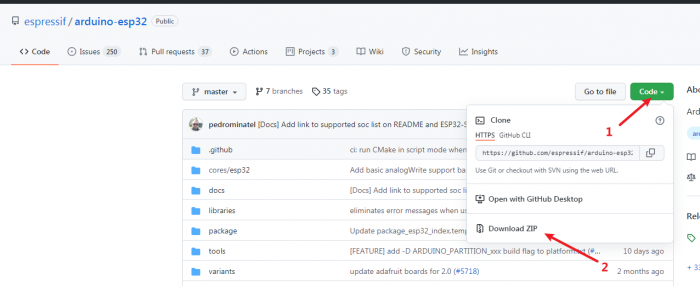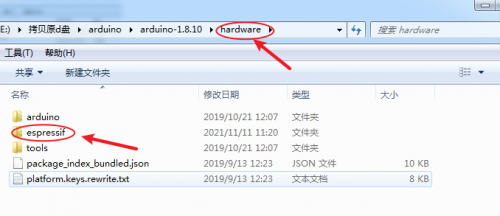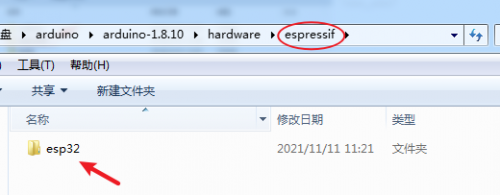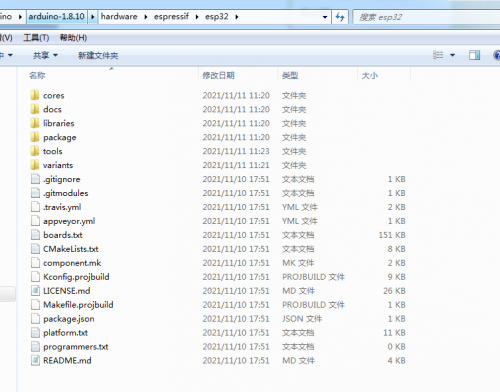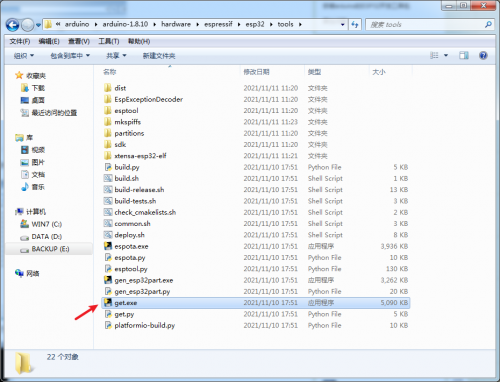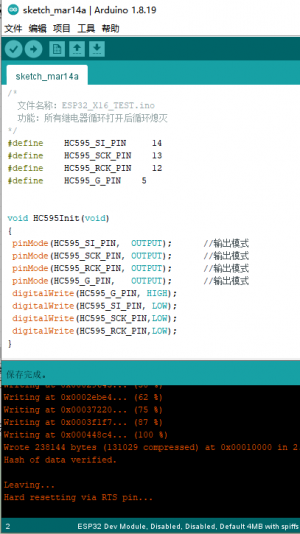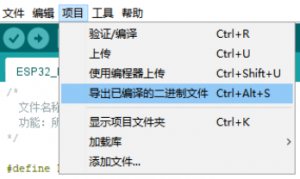LC-WB-1-16
Contents
Product Name
LC DC power supply ESP32 sixteen channel relay module ESP32 development board ESP32-WROOM secondary development
About
The LC DC powered ESP32 sixteen channel relay module is equipped with ESP32-WROOM-32E WiFi&BLE module, with all I/O ports leading out and supporting DC5V power supply mode. Suitable for ESP32 secondary development learning, smart home wireless control and other occasions
View
Front view
Side view
Reverse image
Functional Features
- On board mature and stable ESP32-WROOM-32E module, with a large capacity of 4M Byte Flash;
- All I/O ports and UART program download ports of the ESP32 module are exported for easy secondary development;
- Onboard DC-5V to 3.3V power supply circuit, supporting DC-5V power supply mode;
- Onboard RST reset button and IO0 programmable button;
- ESP32 supports Arduino IDE compilation tools and provides reference programs for Arduino development environment;
- Onboard 16 channel 5V relay, output switch signal, suitable for controlling loads with operating voltage below AC 250V/DC30V;
Introduction and Explanation
Size: 90mm * 165mm/244 g (positioning hole diameter: 3mm)
Interface Introduction
1. Power supply port: 5V DC
2. Power indicator light
3.5V relay 1-8 channels
4.5V relay 9-16 channels
5. DC-DC power chip: XL1509-3.3
6. Programmable button IO0 (when long pressing this button, press the reset button to enter the burning mode)
7. Reset button EN
8. Shift register: 74HC595
9. Serial port burning pin
10. All IO pins
11.MCU:ESP32-WROOM(SMD)
Introduction to GPIO Export Ports
Please refer to for details[1]
Arduino development environment setup
ESP32 supports development tools such as Eclipse/Arduino IDE, and using Arduino is relatively simple. Here is the method to build an Arduino development environment:
1. Install Arduino IDE 1.8.9 or the latest version
2. Enter the espresso warehouse[2]Package and download all files
3. Find the installation path of the Arduino software, enter the hardware folder, and create a new blank folder named espresso
4. Then create a new blank folder named esp32 in the espresso folder
5. Extract the downloaded compressed file and copy its contents to the ESP32 folder
6. Go to the tools folder and click get.exe to run the program. (Provided that your computer has already installed Python)
Restart the Arduino software, open the tool, select the development board, and choose ESP Dev Module as the development board to indicate successful installation
Program Download
1. Long press the IO0 key while pulling down the EN pin to enter the burning mode; Prepare a TTL serial port module (such as CH340) and plug it into the computer USB.
The connection method between the serial port module and the development board is as follows:
| TTL serial port module | ESP32 development board |
| GND | GND |
| TX | RX |
| RX | TX |
| 3.3V | 3.3V |
2. Click on the tool in the menu bar - Development Board, select ESP32 Dev Module as the development board
3. Open the program you want to download, click on "Tools" in the menu bar, select "Port" and choose the correct port number
4. After clicking "Upload", the program will automatically compile and download to the development board, as shown below:
5. Finally, power on the development board again or press the reset button, and the program will run. The 16 LED lights and 16 relays of the module will repeatedly turn on and off in sequence
6. When using tools to burn programs, after compiling, click on the project - Export Binary Files, and then enter the burning tool to burn. You can refer to the following article:
[3]
- The above is from:[4]
- Tools burning:[5]
User Manual Download
For more product information, please refer toBaidu Cloud Drive Extraction code: a52m